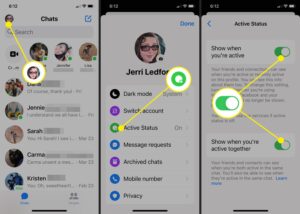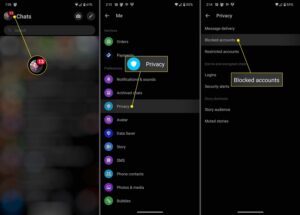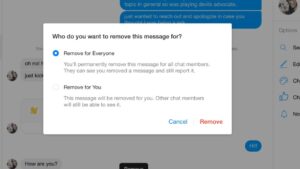Looking to reconnect with someone on Messenger after hitting the block button? You’ve come to the right place! In this article, we’ll guide you through the simple yet effective steps on how to unblock someone on Messenger. Whether it was a hasty decision or a temporary need for space, we understand that situations change, and so can your block list. So, if you’re ready to mend fences and revive communication, let’s dive into the process of unblocking someone on Messenger.
How to Unblock Someone on Messenger
Have you ever found yourself in a situation where you’ve blocked someone on Messenger but later regretted your decision? Blocking someone on Messenger is a common action that many users take when they want to maintain their privacy or keep unwanted individuals at bay. However, there may come a time when you wish to unblock someone and reconnect with them. In this article, we will guide you through the process of unblocking someone on Messenger and explain the steps you need to take. Whether you’re using the Messenger app on your phone or the Messenger website on your computer, we’ve got you covered.
What Happens When You Block Someone on Messenger?
Before we dive into the steps for unblocking someone on Messenger, it’s essential to understand what blocking means and how it affects your interactions. When you block someone on Messenger, several consequences occur:
1. The blocked person won’t be able to send you messages, calls, or video chats on Messenger.
2. Both of you won’t be able to see each other’s profiles or any shared content between you.
3. The blocked person won’t receive any notifications about your Messenger activities.
4. Blocking someone doesn’t remove them from your contacts list, nor does it delete any previous conversations.
Now that you know what happens when you block someone on Messenger let’s proceed to the steps for unblocking them.
Unblocking Someone on Messenger Mobile App
If you’ve blocked someone on the Messenger mobile app and now want to unblock them, follow these simple steps:
1. Open the Messenger app on your mobile device.
2. Tap on your profile picture located in the top left corner of the screen. This will take you to your Messenger settings.
3. Scroll down and tap on the “Privacy” option.
4. Look for the “Blocked People” section and tap on it.
5. A list of all the people you’ve blocked will appear. Find the person you want to unblock and tap on their name.
6. Tap on the “Unblock” option to confirm your decision.
7. Messenger will display a confirmation message indicating that you’ve successfully unblocked the person.
Congratulations! You have successfully unblocked someone on Messenger using the mobile app. Now let’s move on to the steps for unblocking someone on the Messenger website.
Unblocking Someone on Messenger Website
If you’re using the Messenger website on your computer and want to unblock someone, follow these steps:
1. Visit the Messenger website and log in with your Facebook account credentials.
2. Once you’re logged in, locate the chat list on the left side of the screen.
3. Scroll through the list until you find the person you want to unblock.
4. Right-click on the person’s name and a drop-down menu will appear.
5. From the menu, click on the “Unblock” option.
6. Messenger will prompt you to confirm your decision. Click on “Unblock” again to proceed.
7. You will receive a confirmation message from Messenger indicating that you’ve successfully unblocked the person.
Fantastic! You now know how to unblock someone on Messenger both on the mobile app and the Messenger website. However, there are a few additional aspects related to unblocking that you should be aware of.
What Happens After You Unblock Someone on Messenger?
After unblocking someone on Messenger, certain changes will take effect:
1. The unblocked person can now send you messages, call you, or video chat with you again.
2. You and the unblocked person will regain visibility of each other’s profiles, as well as access to shared content.
3. Any previous conversations or messages you had with the unblocked person will reappear in your chat list.
It’s important to note that unblocking someone doesn’t automatically add them back to your contacts list. You will need to send them a friend request or re-establish a connection to fully reconnect with them on Messenger.
Tips for Handling Unblocking Situations
Unblocking someone on Messenger can be a personal decision, and it’s important to consider a few tips to handle the situation smoothly:
1. Reflect on your reasons: Before unblocking someone, take some time to reflect on why you initially blocked them. Ensure that unblocking them aligns with your current desires and intentions.
2. Communicate openly: If you unblock someone, it’s worthwhile to reach out and communicate openly about the reasons behind your decision. This can help avoid misunderstandings and promote healthy interactions.
3. Set boundaries: If you unblock someone but still have concerns about their behavior, it’s essential to establish clear boundaries. Communicate your expectations and make it clear what you are comfortable with.
4. Trust your instinct: Trust your instincts and use your judgment when deciding whether to unblock someone. Your well-being and comfort should always be a priority.
By following these tips, you can navigate unblocking situations on Messenger with confidence and ensure a positive experience for both parties involved.
In Conclusion
Blocking and unblocking someone on Messenger can significantly impact how you communicate with others on the platform. While blocking offers a sense of privacy and control, there may come a time when you wish to reconnect with a previously blocked person. By following the steps outlined in this article, you can easily unblock someone on Messenger, whether you’re using the mobile app or the Messenger website. Remember to consider your reasons, communicate openly, set boundaries, and trust your instincts throughout the process. Happy messaging!
How to Unblock Someone on Messenger – Unblock People on Messenger
Frequently Asked Questions
How do I unblock someone on Messenger?
To unblock someone on Messenger, follow these steps:
1. Open the Messenger app on your device.
2. Tap on your profile picture or the “People” icon at the bottom right corner of the screen.
3. Scroll down and select “Privacy” from the list of options.
4. Under the “Blocked people” section, tap on “Blocked messages.”
5. A list of all the people you have blocked will appear. Find the person you want to unblock and tap on their name.
6. Finally, tap on the “Unblock” button to remove the block and allow the person to contact you again.
Can I unblock someone on Messenger using the Facebook website?
Yes, you can unblock someone on Messenger using the Facebook website by following these steps:
1. Open the Facebook website on your computer or mobile browser.
2. Log in to your account if you haven’t already.
3. Click on the Messenger icon at the top right corner of the page.
4. Click on the gear icon (Settings) at the top left corner of the Messenger window.
5. From the drop-down menu, select “People.”
6. In the left sidebar, click on “Blocked” to view all the people you have blocked.
7. Find the person you want to unblock and click on “Unblock” next to their name.
8. Confirm your decision by clicking “Unblock” on the pop-up window.
What happens when I unblock someone on Messenger?
When you unblock someone on Messenger, the person will be able to send you messages, call you, and see your online status again. Any previous conversations you had with the person will also be restored.
Can I reblock someone on Messenger after unblocking them?
Yes, you can reblock someone on Messenger after unblocking them. Simply follow the same steps to block them as you did before. Keep in mind that reblocking someone will prevent them from contacting you again.
Is the person I unblocked on Messenger notified?
No, when you unblock someone on Messenger, they will not receive a notification. However, they will be able to see your profile again and know that they have been unblocked if they try to contact you.
Final Thoughts
To unblock someone on Messenger, follow these simple steps. First, open the Messenger app on your device. Then, tap on your profile picture, which can be found at the top left corner of the screen. Next, select “Privacy” from the menu. Scroll down and tap on “Blocked People and Apps.” Here, you will see a list of all the people you have blocked. Finally, find the person you want to unblock and tap on the “Unblock” button next to their name. That’s it! Now you know how to unblock someone on Messenger.