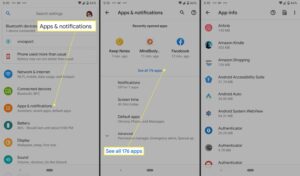Have you ever sent a message on Messenger and immediately regretted it? Don’t worry, deleting a message in Messenger is easier than you think. In this article, we’ll walk you through the simple steps on how to delete a message in Messenger, so you can avoid any potential embarrassment or misunderstanding. Whether you accidentally sent the wrong message or simply want to remove a conversation, we’ve got you covered. So let’s dive right in and learn how to delete a message in Messenger!
How to Delete a Message in Messenger: A Step-by-Step Guide
If you’re an active user of Facebook Messenger, you may have encountered situations where you regretted sending a message or simply want to clean up your chat history. Luckily, Messenger provides a feature that allows you to delete messages, whether it’s a single message or an entire conversation. In this comprehensive guide, we’ll walk you through the different methods and steps involved in deleting messages in Messenger. So let’s dive in!
Method 1: Deleting Individual Messages
Sometimes it’s just a single message that you want to get rid of in a conversation. Here’s how you can delete individual messages in Messenger:
1. Open the Messenger app: Launch the Messenger app on your device. Make sure you’re logged in with your Facebook account.
2. Navigate to the conversation: Locate the conversation or chat where the message you want to delete is located. Tap on it to open the conversation.
3. Find the message: Scroll through the conversation to find the specific message you wish to delete. Once you’ve found it, tap and hold on the message bubble. A pop-up menu will appear.
4. Delete the message: From the pop-up menu, select the “Delete” option. Messenger will ask you to confirm your action. Tap “Delete” again to proceed. The message will now be deleted from the conversation.
5. Repeat if necessary: If you have more messages to delete, simply repeat steps 3 and 4 for each message you want to remove.
Method 2: Deleting Entire Conversations
In some cases, you might want to delete an entire conversation instead of just a few messages. Here’s how you can do that:
1. Open the Messenger app: Launch the Messenger app on your device and sign in with your Facebook account.
2. Find the conversation: Look for the conversation you want to delete. Scroll through your list of conversations or use the search bar at the top to quickly locate it.
3. Swipe to the left: On iOS devices, swipe left on the conversation you want to delete. On Android, tap and hold the conversation until a pop-up menu appears.
4. Delete the conversation: Tap the “Delete” option from the pop-up menu. Messenger will ask you to confirm your action. Tap “Delete” again to proceed. The entire conversation, including all messages, will be permanently deleted.
Method 3: Deleting Messages on the Messenger Web Version
If you prefer using Messenger on your computer, you can still delete messages. Here’s how:
1. Open Messenger on the web: Visit the Messenger website (messenger.com) and log in with your Facebook account credentials.
2. Select the conversation: From the list of conversations on the left-hand side of the screen, click on the conversation that contains the message(s) you want to delete.
3. Find the message: Scroll through the conversation until you locate the message you wish to delete.
4. Hover over the message: Hover your mouse cursor over the message you want to delete. A set of options will appear on the right-hand side of the message.
5. Delete the message: Click on the options icon (represented by three vertical dots) and choose “Delete” from the drop-down menu. Confirm the deletion when prompted.
6. Repeat if necessary: If you have more messages to delete, repeat steps 3 to 5 until you have removed all the desired messages.
Method 4: Deleting Messages in Secret Conversations
Facebook Messenger also offers a feature called “Secret Conversations” where messages are end-to-end encrypted and can be set to self-destruct. Here’s how to delete messages in secret conversations:
1. Open the Messenger app: Launch the Messenger app on your device and log in with your Facebook account.
2. Enable Secret Conversations: Go to the “Settings” menu within Messenger and toggle on “Secret Conversations” if it’s not already enabled.
3. Start a secret conversation: Tap on the pencil icon at the top-right corner of the screen to start a new conversation. Select the contact you want to have a secret conversation with.
4. Send and delete messages: Once you’re in a secret conversation, send the message(s) you want to delete. Tap and hold on the message bubble and choose “Delete” from the pop-up menu. Confirm the deletion when prompted.
5. Automatic deletion: In secret conversations, you can also set a timer for messages to automatically delete after a specified period. Tap on the clock icon next to the text input field and choose the desired timer option.
6. Note: Keep in mind that if you delete a message in a secret conversation, it will only be deleted on your device and the recipient’s device. Other copies of the message, such as those on Facebook’s servers, will still exist.
Method 5: Archiving Messages
If you don’t want to permanently delete a conversation but prefer to keep it hidden, you can archive it. Archiving removes the conversation from your main inbox, making it less visible. Here’s how:
1. Open the Messenger app: Launch the Messenger app on your device and sign in with your Facebook account.
2. Locate the conversation: Find the conversation you want to archive either in your main inbox or by using the search bar.
3. Archive the conversation: On iOS, swipe left on the conversation and tap “Archive.” On Android, tap and hold the conversation until a pop-up menu appears, then select “Archive.”
4. Access archived conversations: To access archived conversations, go to the main screen of Messenger and tap on the “Chats” tab. Scroll down to the bottom of the screen and tap on “Archived Chats.”
5. Unarchive a conversation: If you want to bring back an archived conversation to your main inbox, simply swipe left on the conversation in the “Archived Chats” section and tap “Unarchive.”
Method 6: Deleting Messages on Messenger Lite
For users of Messenger Lite, a lightweight version of the Messenger app, you can also delete messages. Here’s how it’s done:
1. Open Messenger Lite: Launch the Messenger Lite app on your device and log in with your Facebook account.
2. Navigate to the conversation: Find the conversation containing the message(s) you want to delete.
3. Tap and hold the message: Tap and hold on the message you want to delete until a pop-up menu appears.
4. Delete the message: From the pop-up menu, select “Delete.” Confirm the deletion when prompted.
5. Repeat if necessary: If you have more messages to delete, simply repeat steps 3 and 4 for each message you wish to remove.
With these different methods, you can now conveniently delete messages and conversations in Facebook Messenger. Whether you’re cleaning up your chat history or correcting a mistake, the ability to remove messages provides flexibility and control over your conversations. Remember to exercise caution when deleting messages, as they cannot be retrieved once permanently deleted.
How To Delete Facebook Messenger Messages
Frequently Asked Questions
How can I delete a message in Messenger?
To delete a message in Messenger, follow these steps:
Can I delete a message for everyone in a group chat?
No, currently you can only delete a message for yourself in a group chat. Other members of the group will still be able to see the message.
What happens when I delete a message in Messenger?
When you delete a message in Messenger, it is removed from your chat history, but it may still be visible to other people involved in the conversation. Additionally, the recipient(s) will be notified that you deleted the message.
Can I recover a deleted message?
No, once you delete a message in Messenger, it cannot be recovered. Make sure to double-check before deleting any important messages.
Is there a time limit for deleting a message in Messenger?
Yes, you can only delete a message within a certain time frame. After a specific period of time, usually a few minutes, you will no longer be able to delete the message. Make sure to delete it promptly if you wish to remove it from the chat history.
Final Thoughts
To delete a message in Messenger, follow these simple steps. In the chat, locate the message you want to delete. Press and hold the message until a menu appears. Tap on “Remove” and choose either “Remove for Everyone” to delete the message for all participants or “Remove for You” to delete it only for yourself. Confirm your selection. Keep in mind that you can only remove messages within a certain time frame, and deleted messages will be replaced with a note that says “This message was deleted.” With these easy steps, you can ensure that your messages in Messenger are kept tidy and free of any unwanted content.