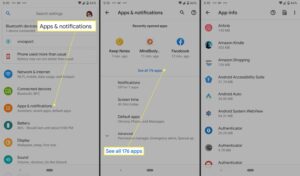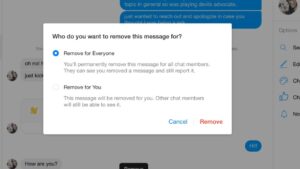Have you ever found yourself in a situation where you need to unblock someone from Messenger? Don’t worry, the solution is simpler than you might think. In this article, we will guide you through the process of unblocking someone and getting back to smooth communication on Messenger. So, if you’re wondering how to unblock someone from Messenger, keep reading to find out the easy steps to resolve this issue.
How to Unblock Someone from Messenger: A Step-by-Step Guide
Introduction
Facebook Messenger is a popular messaging platform that allows users to connect and communicate with friends, family, and colleagues. While it offers a seamless messaging experience, there may be instances where you need to block or unblock someone for various reasons. If you have blocked someone on Messenger and now wish to unblock them, this comprehensive guide will walk you through the process, step by step.
Understanding the Block Feature on Messenger
Before we delve into the steps to unblock someone on Messenger, let’s first understand how the block feature works. When you block someone on Messenger, you essentially prevent them from sending you messages, calling you, or seeing your online status. It’s important to note that blocking them on Messenger doesn’t block them on Facebook. Blocking someone on Facebook will prevent them from seeing your profile, posts, and other activities on the platform.
Step 1: Accessing Messenger Settings
To begin the process of unblocking someone on Messenger, follow these steps:
- Open the Facebook Messenger app on your mobile device or visit the Messenger website on your computer.
- Log in to your Facebook account if prompted.
- If you’re using the mobile app, tap on your profile picture in the top left corner to access your profile. On the Messenger website, click on the profile icon in the top left corner.
- Scroll down and tap on “Privacy & Terms” (mobile app) or “Settings” (Messenger website).
- On the Privacy & Terms or Settings page, locate and tap on “Blocking” or “Blocked People.”
Step 2: Finding the Blocked Person
Once you’ve accessed the Blocking or Blocked People section, you’ll see a list of individuals you have previously blocked on Messenger. Follow these steps to find the person you want to unblock:
- Scroll through the list to find the person’s name. If the list is long, you can use the search bar (usually located at the top) to quickly locate them.
- If you can’t find the person on the list, it’s possible that you may have already unblocked them in the past, or they may be blocked on Facebook rather than Messenger.
Step 3: Unblocking the Person
Once you have located the person you wish to unblock, here’s how you can proceed:
- Tap on the person’s name or profile picture to access their block settings.
- On the person’s block settings page, you’ll see a button that says “Unblock” or “Unblock on Messenger.” Tap on it.
- A pop-up confirmation message will appear, asking if you are sure you want to unblock the person. Confirm by tapping on “Unblock” or “Unblock on Messenger.” Keep in mind that once you unblock someone, you may need to add them as a friend again if you want to reconnect.
Step 4: Verifying the Unblock
After following the previous steps, the person should now be unblocked. To verify this, try sending them a message or checking their online status. If you can interact with them normally and see their availability, it means you have successfully unblocked them on Messenger.
Additional Tips and Considerations
Unblocking someone on Messenger is a straightforward process, but there are a few additional factors to keep in mind:
Blocking on Facebook vs. Blocking on Messenger
While we have focused on unblocking someone on Messenger, it’s important to understand the difference between blocking someone on Facebook and on Messenger. Blocking someone on Facebook will prevent them from seeing your profile, posts, and other activities on the platform. Blocking someone on Messenger, on the other hand, only affects your messaging experience and doesn’t block them on Facebook.
Privacy and Safety Concerns
Blocking and unblocking someone can help maintain your privacy and safety on Messenger. If you have concerns about someone’s behavior or actions, blocking them can be a crucial step in ensuring your well-being. However, it’s important to address more serious issues with appropriate authorities and take necessary precautions to ensure your safety offline as well.
Reconnecting with Unblocked Individuals
Keep in mind that unblocking someone on Messenger doesn’t automatically re-establish your connection with them. If you want to reconnect with the person, you may need to send them a friend request or reach out to them via another communication channel. It’s important to consider the reasons why you blocked them in the first place before deciding to re-establish contact.
Blocking and unblocking someone on Messenger can be a useful feature when managing your connections and maintaining your privacy. By following the simple steps outlined in this guide, you can easily unblock someone on Messenger and resume communication with them if you choose to do so. Remember to use these features responsibly and prioritize your safety and well-being when interacting with others online.
How to Unblock Someone on Messenger – Unblock People on Messenger
Frequently Asked Questions
How do I unblock someone on Messenger?
To unblock someone on Messenger, follow these steps:
- Open the Messenger app on your device.
- Tap on your profile picture or the three horizontal lines in the top-left corner to open the main menu.
- Scroll down and select “Privacy” from the list of options.
- Under the Privacy settings, tap on “Blocked people and apps”.
- You will see a list of people you have blocked. Find the person you want to unblock and tap on their name.
- Tap on the “Unblock” button to confirm.
Can I unblock someone on Messenger from a computer?
Yes, you can unblock someone on Messenger from a computer by following these steps:
- Visit the Messenger website on your computer and log in to your account.
- Click on the gear icon located in the top-left corner to access the settings menu.
- Select “Blocking” from the menu on the left side of the screen.
- You will see a list of people you have blocked. Find the person you want to unblock and click on the “Unblock” button next to their name.
- A confirmation pop-up will appear. Click “Unblock” to confirm.
What happens when I unblock someone on Messenger?
When you unblock someone on Messenger, they will be able to send you messages again, see your online status, and view your profile. Any previous messages or conversations with that person will be restored, and you will be able to interact with them as normal.
Can a person I unblocked on Messenger still see the messages I sent while they were blocked?
Yes, when you unblock someone on Messenger, they will have access to the messages you sent while they were blocked. Unblocking only restores the ability to communicate with that person; it does not delete or hide any past conversations.
Is there a limit to how many times I can unblock someone on Messenger?
No, there is no set limit to how many times you can unblock someone on Messenger. You have the freedom to block and unblock someone as often as you want.
Final Thoughts
To unblock someone on Messenger, follow these simple steps. First, open the Messenger app on your device. Next, tap on your profile picture, located at the top left corner of the screen. Then, scroll down and select “Privacy” from the list of options. Under the “Privacy” section, tap on “Blocked people and apps.” Finally, find the person you want to unblock and tap the unblock button next to their name. And that’s it! You have successfully unblocked someone from Messenger.