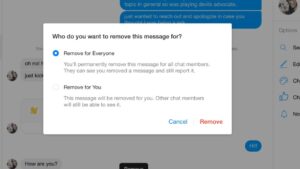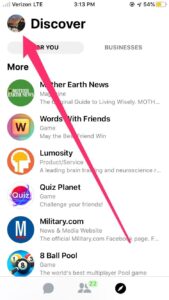Looking to deactivate Messenger? We’ve got you covered! If you’re wondering how to bid farewell to this popular messaging app, we have a simple solution for you. In this article, we’ll guide you through the steps to deactivate Messenger, allowing you to take a break or step away from the app temporarily or permanently. So, whether you’re looking for a short hiatus or a permanent departure, keep reading to find out how to deactivate Messenger and regain control over your digital presence.
How to Deactivate Messenger: Step-by-Step Guide
Introduction
Messenger is a popular messaging platform integrated with Facebook that allows users to connect with friends, family, and colleagues. While many find it convenient and enjoyable to use, there may come a time when you wish to deactivate your Messenger account. Whether you want a break from social media or simply want to reassess your online presence, deactivating Messenger can be a straightforward process. In this guide, we will walk you through the steps to deactivate Messenger, ensuring that you can take control of your online activities.
Why Deactivate Messenger?
Before diving into the deactivation process, it’s important to understand why someone might choose to deactivate their Messenger account. Here are a few common reasons:
1. Privacy concerns: Deactivating Messenger can provide a sense of privacy, as it disconnects you from the platform and removes your presence from the messaging app.
2. Taking a break: Sometimes, it’s necessary to disconnect from the virtual world and focus on real-life experiences. Deactivating Messenger can help you take a break from social media without permanently deleting your account.
3. Distraction management: Messenger, like any messaging app, can be a source of distractions. By deactivating it, you can regain focus and reduce interruptions.
4. Evaluating digital interactions: If you feel overwhelmed by the number of messages and notifications you receive on Messenger, deactivating it gives you the opportunity to evaluate your digital interactions and reestablish healthier boundaries.
Step-by-Step Guide to Deactivate Messenger
Now that you understand the reasons behind deactivating Messenger, it’s time to delve into the step-by-step guide on how to do it. Follow these instructions to deactivate your Messenger account:
Step 1: Open the Messenger App
To begin the deactivation process, locate and open the Messenger app on your mobile device. The app icon features a white speech bubble with a lightning bolt inside.
Step 2: Tap on Your Profile Picture
Once the app is open, you will find your profile picture icon in the top left corner. Tap on it to access your account settings.
Step 3: Select “Legal and Policies”
In the settings menu, scroll down until you see the “Legal and Policies” option. Tap on it to proceed.
Step 4: Tap “Deactivate Messenger”
Within the “Legal and Policies” section, you will find the “Deactivate Messenger” option. Tap on it to initiate the deactivation process.
Step 5: Confirm Deactivation
After tapping on “Deactivate Messenger,” a confirmation prompt will appear, asking if you are sure about deactivating your account. Read the information provided and tap “Deactivate” again to confirm.
Step 6: Deactivation Complete
Congratulations! You have successfully deactivated your Messenger account. You will no longer receive messages or notifications on the Messenger app.
What Happens After Deactivating Messenger?
After deactivating your Messenger account, there are a few important things to note:
1. Disconnection from Messenger: Deactivating Messenger will disconnect you from the platform, and your username will no longer be searchable or visible to others.
2. No message history: Once your Messenger account is deactivated, your message history will no longer be accessible. Make sure to save any important conversations before deactivating.
3. Reactivation anytime: If you decide to reactivate your account, you can do so by simply logging back into the Messenger app. Your conversations and contacts will be restored.
Alternatives to Deactivating Messenger
If you’re not ready to deactivate your Messenger account completely, there are alternatives to consider. These alternatives allow you to manage your Messenger usage while staying connected:
1. Mute notifications
If you want to reduce distractions without fully deactivating Messenger, consider muting notifications. By muting notifications, you can choose when to check your messages without constant interruptions.
2. Use “Active Status” wisely
Messenger offers an “Active Status” feature that indicates when you are online and available to chat. You can turn this feature off to limit interruptions and maintain privacy.
3. Set specific usage times
Create boundaries by setting specific times to use Messenger. This way, you can allocate dedicated periods for messaging while avoiding constant engagement.
4. Uninstall the app temporarily
If you prefer not to receive Messenger notifications for a period of time, you can uninstall the app from your device. This temporary removal allows you to focus on other activities without the temptation to open the app.
Deactivating Messenger can provide a much-needed break from social media and digital distractions. By following the step-by-step guide outlined in this article, you can easily deactivate your Messenger account and regain control over your online presence. Remember, deactivating Messenger is reversible, allowing you to reactivate your account whenever you’re ready to reconnect. Consider the alternatives mentioned if you’re not quite ready to deactivate, and find a balance that works best for you. Take charge of your online experience and enjoy the benefits of a more mindful approach to messaging.
How To Deactivate Messenger Account (2023 Update) – Full Guide
Frequently Asked Questions
How can I deactivate Messenger?
To deactivate Messenger, follow these steps:
- Open the Messenger app on your device.
- Tap on your profile picture or icon in the top left corner.
- Scroll down and tap on “Account Settings”.
- Tap on “Personal Information”.
- Tap on “Deactivate Account”.
- Review the information displayed and tap on “Continue to Account Deactivation”.
- Enter your password and tap on “Continue”.
- Finally, tap on “Deactivate” to confirm the deactivation process.
What happens when I deactivate my Messenger account?
When you deactivate your Messenger account, the following actions occur:
- Your name is removed from the Messenger contact list of your friends.
- Your account will no longer be visible on Messenger or Facebook.
- You won’t receive any messages or notifications from Messenger.
- Your Messenger conversations and chat history will still be visible to your contacts.
- If you decide to reactivate your account, all your previous conversations and chat history will be restored.
Can I reactivate my deactivated Messenger account?
Yes, you can reactivate your deactivated Messenger account by simply logging back into the Messenger app or the Facebook website using your previous login credentials. Once logged in, your account will be reactivated, and your previous conversations and chat history will be restored.
What happens to my Messenger contacts when I deactivate my account?
When you deactivate your Messenger account, your name is removed from the contact lists of your friends on Messenger. However, your friends will still have access to the conversations and chat history you had with them before deactivating your account.
Will my Messenger account be deleted permanently if I deactivate it?
No, deactivating your Messenger account is a temporary action. Your account is merely deactivated and can be reactivated at any time by logging back in with your previous login credentials. If you wish to permanently delete your Messenger account, you can follow the instructions provided by Facebook for permanent account deletion.
Final Thoughts
To deactivate Messenger, follow these simple steps. First, open the Messenger app on your device. Then, tap on your profile picture at the top left corner of the screen. Next, scroll down and select “Account Settings”. From there, choose “Personal Information” and tap on “Deactivate Account”. Confirm your decision and enter your password to proceed. Finally, select a reason for deactivating and click on “Deactivate” to complete the process. Now you know how to deactivate Messenger and take a break from the app whenever you need to.