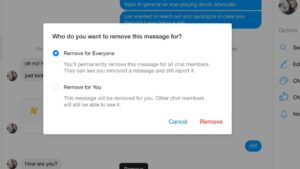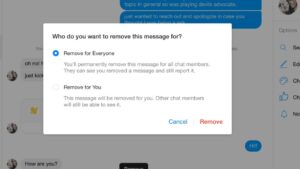You want to know how to delete messages on Messenger? Well, you’ve come to the right place! Deleting messages on Messenger is a simple and effective way to clean up your chat history and maintain privacy. Whether you want to remove a specific message or clear out an entire conversation, we’ve got you covered. In this article, we will walk you through the step-by-step process of deleting messages on Messenger, ensuring that your conversations remain tidy and clutter-free. So, without further ado, let’s dive right in and learn how to delete messages on Messenger effortlessly.
How to Delete Messages on Messenger
Messaging platforms have become an integral part of our daily lives, allowing us to stay connected with friends, family, and colleagues. Messenger, developed by Facebook, is one such popular messaging app that offers a multitude of features to enhance our communication experience. One of the essential abilities within Messenger is the option to delete messages. In this article, we will explore various methods for deleting messages on Messenger, whether it’s a single message or an entire conversation. So, let’s dive in and discover the different ways to manage your messages effectively.
1. Deleting Individual Messages
Sometimes, you might send a message that you regret or simply want to remove from the conversation. Deleting individual messages is a straightforward process on Messenger. Here’s how to do it:
- Open the Messenger app and navigate to the conversation containing the message you wish to delete.
- Long-press on the specific message you want to delete.
- A menu will appear with various options. Select “Remove” from the menu.
- You will then be prompted whether you want to remove the message for everyone or just for yourself. Choose the option that suits your needs.
- If you choose “Remove for Everyone,” the message will be deleted for all participants in the conversation. If you select “Remove for You,” the message will only be deleted from your end.
Deleting individual messages provides you with control over the content of your conversations, ensuring that unwanted or incorrect messages can be swiftly addressed.
2. Removing Entire Conversations
In some cases, you may want to delete an entire conversation rather than just a single message. This could be due to various reasons, such as decluttering your inbox or wanting to start fresh. Messenger allows you to remove entire conversations effortlessly. Follow these steps to delete a conversation:
- Launch the Messenger app and locate the conversation you want to delete.
- Swipe left on the conversation to reveal options.
- Tap on the “Delete” button.
- A confirmation prompt will appear, asking you to confirm the deletion. Select “Delete” again to proceed.
By removing entire conversations, you can maintain a cleaner and more organized messaging environment, freeing up space and keeping your Messenger app clutter-free.
3. Archiving Conversations
If you don’t want to permanently delete a conversation but still wish to keep it out of sight, archiving is an ideal option. Archiving allows you to hide conversations from your main inbox, ensuring they are stored safely for later reference. Here’s how you can archive a conversation on Messenger:
- Open the Messenger app and find the conversation you want to archive.
- Swipe left on the conversation to reveal additional options.
- Tap on the “Archive” button.
Once you archive a conversation, it will no longer be visible in your main inbox, but it can be accessed anytime by following these steps:
- On the main screen of the Messenger app, tap on the profile picture or the icon displayed in the top-left corner.
- Scroll down until you find the “Archived Chats” option and tap on it.
- All your archived conversations will be listed there.
- To unarchive a conversation, simply swipe left on it and select the “Unarchive” option.
Archiving conversations gives you the flexibility to organize your messages without permanently deleting them, ensuring you can revisit them whenever you need to.
4. Clearing All Conversations
If you find yourself overwhelmed with too many conversations and want to start fresh, you have the option to clear all your conversations on Messenger. Keep in mind that this action cannot be undone, so make sure you have backed up any important information before proceeding. Follow these steps to clear all conversations on Messenger:
- Open the Messenger app and go to the main screen.
- Tap on the profile picture or the icon displayed in the top-left corner.
- Scroll down and select “Privacy” from the menu.
- Under the “Your Facebook Information” section, tap on “Remove Your Message History.”
- A warning message will appear, informing you that this action is irreversible. Read through the information carefully, and if you still want to proceed, tap on “Delete.”
- All your conversations, including messages, photos, and videos, will be permanently deleted from Messenger.
Clearing all conversations provides a fresh start and helps declutter your Messenger app, allowing you to focus on the new conversations and connections you create.
5. Using Messenger on Desktop
Although most Messenger users primarily utilize the mobile app, Facebook also offers a desktop version of Messenger. The desktop Messenger application provides an additional platform for managing your messages. To delete messages using the desktop Messenger app, follow these steps:
- Open the desktop Messenger app or visit the Messenger website in your web browser.
- Log in using your Facebook account credentials.
- Navigate to the conversation containing the message you want to delete.
- Hover over the specific message, and a “More” button will appear on the right-hand side. Click on it.
- From the dropdown menu, select “Delete.”
Deleting messages on the desktop Messenger app follows a similar process to the mobile app, providing consistency across platforms.
6. Deleting Messages in Group Conversations
Messenger also allows you to delete messages within group conversations. This feature is particularly useful when you want to remove a message that is no longer relevant or has been sent in error. Here’s how to delete messages in group conversations:
- Open the Messenger app and go to the group conversation containing the message you want to delete.
- Locate the specific message you want to delete.
- Long-press on the message until a menu appears.
- Select “Remove” from the menu.
- Choose whether you want to remove the message for everyone or just for yourself.
By being able to delete messages within group conversations, you can ensure a smoother and more efficient communication experience within your groups.
7. Recovering Deleted Messages
Accidentally deleting an important message can be frustrating, but fear not, as Messenger provides a way to recover deleted messages. Facebook has implemented a feature called “Message Recovery” that allows you to retrieve deleted messages within a certain timeframe. To recover deleted messages, follow these steps:
- Login to your Facebook account in a web browser.
- Click on the dropdown arrow in the top-right corner and select “Settings & Privacy.”
- From the dropdown menu, choose “Settings.”
- In the settings menu, click on “Your Facebook Information” in the left-hand sidebar.
- Scroll down to find “Download Your Information” and click on “View.”
- Select the types of information you want to download. To recover deleted messages, make sure to check the “Messages” box.
- You can also choose the specific date range for the messages you want to recover.
- Click on “Create File” to initiate the process.
- Facebook will generate a file containing your requested data, including the deleted messages.
- Once the file is ready, you will receive a notification. Download the file and extract its contents.
- Locate the folder named “html” and open it. Inside, you’ll find an “index.htm” file.
- Open the “index.htm” file to access your recovered messages in a web browser.
By utilizing the Message Recovery feature, you can regain access to important conversations and messages that were accidentally deleted, providing peace of mind and preventing potential data loss.
In conclusion, Messenger offers various methods for deleting messages, whether it’s an individual message, an entire conversation, or messages within group conversations. By mastering these deletion techniques, you can keep your Messenger app organized, decluttered, and optimized for meaningful communication. Remember to exercise caution when deleting messages, as some actions are irreversible. Regularly managing your messages ensures a more streamlined messaging experience, allowing you to focus on the conversations that matter most to you. Embrace the power of message deletion and take control of your Messenger conversations today.
How To Delete Facebook Messenger Messages
Frequently Asked Questions
How do I delete messages on Messenger?
To delete messages on Messenger, follow these steps:
- Open the Messenger app on your device.
- Go to the conversation containing the messages you want to delete.
- Tap and hold on the specific message or messages you want to delete.
- Tap on the “Delete” option that appears.
- Confirm the deletion by tapping “Delete” again when prompted.
Can I delete multiple messages at once on Messenger?
Yes, you can delete multiple messages at once on Messenger by following these steps:
- Open the Messenger app on your device.
- Go to the conversation containing the messages you want to delete.
- Tap and hold on one of the messages you want to delete.
- Tap on the other messages you want to delete to select them. They will be highlighted.
- Tap on the “Delete” option that appears.
- Confirm the deletion by tapping “Delete” again when prompted.
Can I delete messages on Messenger for both myself and the recipient?
No, when you delete messages on Messenger, they are only deleted from your own device. The recipient will still be able to see the messages on their device.
Is it possible to recover deleted messages on Messenger?
No, once you delete messages on Messenger, they cannot be recovered. Make sure to double-check before deleting any important messages.
Can I delete an entire conversation on Messenger?
Yes, you can delete an entire conversation on Messenger by following these steps:
- Open the Messenger app on your device.
- Swipe left on the conversation you want to delete.
- Tap on the “Delete” option that appears.
- Confirm the deletion by tapping “Delete” again when prompted.
Final Thoughts
Deleting messages on Messenger is a simple process that can help you manage your conversations effectively. To delete a message, you can either remove it from your own chat or delete it for everyone in the conversation. Simply click on the message you want to delete, select the “Remove for Everyone” option, and confirm your decision. In case you want to delete multiple messages at once, you can use the “Delete” feature within the Messenger settings. With these easy steps, you can easily delete messages on Messenger and ensure a clutter-free and organized chat experience.