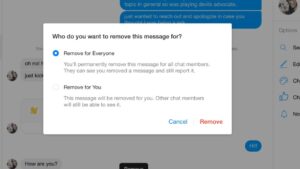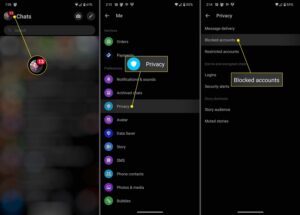Looking for a quick and easy way to block someone on Messenger? You’ve come to the right place! Blocking someone on Messenger can be a useful tool for maintaining your privacy and peace of mind. Whether you want to distance yourself from an ex, avoid a persistent acquaintance, or simply take a break from someone’s messages, knowing how to block someone on Messenger is a valuable skill. In this article, we will walk you through the steps of blocking someone on Messenger, so you can regain control of your messaging experience in no time. So, let’s dive in and explore the simple process of how to block someone on Messenger.
How to Block Someone on Messenger
If you’ve ever had an unpleasant interaction with someone on Facebook Messenger, you might be wondering how to block them and prevent any further contact. Blocking someone on Messenger can help you maintain your privacy, avoid harassment, or simply cut ties with someone you no longer want to communicate with. In this article, we will guide you through the process of blocking someone on Messenger, step by step.
Why Should You Block Someone on Messenger?
Before we delve into the steps of blocking someone on Messenger, let’s first discuss why you might want to take this action. Here are some common reasons:
1. Privacy concerns: Blocking someone on Messenger ensures that they can no longer view your profile, send you messages, or see your online status. This can be crucial if you want to keep your personal information private.
2. Harassment or bullying: If someone is sending you unwanted messages or engaging in harmful behavior, blocking them on Messenger is an effective way to cut off communication and protect yourself.
3. Unwanted contact: In some cases, you may simply want to end communication with someone for personal reasons. Blocking them allows you to remove them from your Messenger contacts and cease all interaction.
Step-by-Step Guide to Blocking Someone on Messenger
Blocking someone on Messenger is a straightforward process. Follow these steps to block someone on Facebook Messenger:
Step 1: Open the Messenger App
Open the Messenger app on your mobile device or visit the Messenger website on your computer. Ensure that you are logged in to your Facebook account.
Step 2: Find the Conversation
Locate the conversation with the person you want to block. You can either scroll through your recent conversations or use the search bar at the top to find their name or a keyword related to the conversation.
Step 3: Open the Conversation Options
Tap or click on the conversation to open it. Look for the “i” or “info” button at the top right corner of the screen. This button will open the conversation options menu.
Step 4: Access the User Profile
In the conversation options menu, tap or click on the user’s name at the top of the screen. This will take you to their profile page.
Step 5: Block the User
On the user’s profile page, you will find various options. Look for the “Block” button and tap or click on it. A confirmation message will appear asking if you’re sure you want to block the user. Select “Block on Messenger” to proceed.
Step 6: Confirm Block
Another confirmation pop-up will appear, informing you that blocking the user will also unfriend them on Facebook and prevent them from starting conversations with you. If you’re certain you want to block the person, select “Block” to finalize the process.
Congratulations! You have successfully blocked the person on Messenger. They will no longer be able to contact you or view your profile.
What Happens After Blocking Someone on Messenger?
After blocking someone on Messenger, there are a few things to keep in mind:
1. Messages: All existing messages from the blocked person will remain in your Messenger inbox. However, you won’t receive any new messages from them.
2. Profile Restrictions: The blocked person will no longer be able to view your profile, including your profile picture, posts, and any other personal information.
3. Mutual Friends: If you and the person you blocked have mutual friends, they will still be able to see each other’s content and communicate independently.
4. Group Interactions: If you’re part of any common group conversations, the blocked person will still be able to see your messages and participate in the group chat.
5. Unblocking: If you ever change your mind, you can unblock the person by navigating to your Messenger settings and selecting the “People” tab. From there, you can manage your blocked contacts and choose to unblock specific individuals.
Blocking someone on Messenger can provide a sense of relief and peace of mind. It allows you to take control of your online interactions and protect your privacy. By following the step-by-step guide in this article, you can easily block someone on Messenger and stop unwanted contact.
Remember, blocking someone on Messenger is a personal decision, and you should use this feature responsibly. It’s important to consider the reasons behind your decision and determine if blocking is the best course of action.
2 Ways To Block Someone On Messenger
Frequently Asked Questions
How do I block someone on Messenger?
To block someone on Messenger, follow these steps:
1. Open the Messenger app on your device.
2. Go to the chat with the person you want to block.
3. Tap on their name at the top of the chat window.
4. Scroll down and select “Block” or “Block Messages”.
5. Confirm your action by tapping “Block” again.
Once blocked, the person will no longer be able to send you messages or call you on Messenger, and they won’t be notified that they have been blocked. You can also unblock someone at any time by following similar steps.
Can I block someone on Messenger without them knowing?
Yes, when you block someone on Messenger, they are not notified that they have been blocked. They will no longer be able to send you messages or call you, and they won’t see your online status. However, they may realize they have been blocked if they cannot see your profile or if messages they previously sent you are marked as undelivered.
What happens when I block someone on Messenger?
When you block someone on Messenger:
– They will no longer be able to send you messages or call you.
– They won’t see your online status or be able to view your profile.
– Your previous conversation history will be preserved, but you won’t receive any new messages from them.
– They won’t be notified that they have been blocked.
You can always unblock someone later if you change your mind.
Can a blocked person still see my old messages on Messenger?
Yes, when you block someone on Messenger, your previous conversation history with that person will still be visible to both of you. However, they won’t be able to send you new messages, and your past messages will no longer appear as delivered.
If you wish to remove the conversation completely, you can delete it manually.
How do I unblock someone on Messenger?
To unblock someone on Messenger, follow these steps:
1. Open the Messenger app on your device.
2. Tap on your profile picture at the top left.
3. Scroll down and select “Privacy” & “Blocking”.
4. Under the “Blocked” section, find the person’s name and tap “Unblock” next to their name.
The person will be unblocked, and you can now send messages and see each other’s profiles again.
Final Thoughts
To block someone on Messenger, follow these steps. First, open the Messenger app and locate the chat with the person you want to block. Next, tap on their name or profile picture to open their profile details. Then, scroll down and tap on the “Block” option. Confirm your decision by selecting “Block on Messenger.” This action will prevent the blocked person from contacting you or seeing your content on Messenger. Remember, blocking someone on Messenger is an effective way to maintain your privacy and control your online interactions.