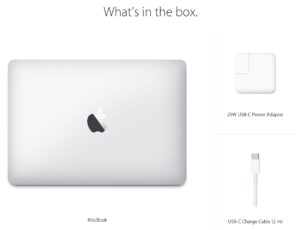Are you tired of not being able to communicate with someone on Messenger? Well, here’s the solution you’ve been searching for – how to unblock someone in Messenger. It’s a simple process that will allow you to reconnect with the person you’ve blocked. No more awkward silence or missed conversations. In this article, we’ll guide you through the steps to unblock someone in Messenger, so you can get back to chatting without any hassle. Let’s dive right in.
How to Unblock Someone in Messenger: A Step-by-Step Guide
Messenger, a popular messaging app owned by Facebook, allows users to stay connected with friends, family, and colleagues. One of the features it offers is the ability to block or unblock someone. Sometimes, for various reasons, you may choose to block someone temporarily. Once the situation changes, you might wish to unblock them and resume communication. In this article, we will guide you through the process of unblocking someone in Messenger, step-by-step.
Why Unblock Someone in Messenger?
Blocking someone on Messenger can be a useful tool to maintain your privacy, protect yourself from unwanted messages or harassment, or take a break from someone’s constant notifications. However, situations change, and you might want to reconnect with someone you previously blocked. Common reasons to unblock someone in Messenger include:
- Reconciliation after a dispute or disagreement
- Realizing you overreacted or misunderstood the person’s intentions
- Wanting to communicate with someone you previously had a falling out with
- Reestablishing communication with an old friend or acquaintance
- Resolving conflicts and moving forward
Step 1: Launch the Messenger App
To begin the process of unblocking someone, you first need to open the Messenger app on your mobile device. Look for the distinctive Messenger icon, which resembles a white lightning bolt on a blue background, and tap it to launch the app.
Step 2: Access the Settings Menu
Once you have launched the Messenger app, you’ll need to access the settings menu. The location of this menu may vary slightly depending on the version of the app you are using. Generally, you can access the settings menu by following these steps:
- Look for the profile icon, typically located in the top left or right corner of the screen.
- Tap on the profile icon to open your Messenger profile.
- In your profile, you should see a gear icon or a three-dot menu icon. Tap on it to access the settings menu.
- Scroll through the settings menu until you find “Privacy” or “Blocking”. Tap on it to proceed.
Step 3: Locate the Blocked People List
After accessing the settings menu, your next step is to locate the list of blocked people. This list contains the names of all the individuals you have previously blocked on Messenger. Follow these steps to find the blocked people list:
- Within the settings menu, look for the option labeled “Blocked People” or “Block Users”. Tap on it.
- You should now see a list of names or profiles of the people you have blocked.
Step 4: Choose the Person to Unblock
Once you have found the blocked people list, you can start the process of unblocking someone. To unblock a specific person from the list, follow these steps:
- Scroll through the list until you find the person you want to unblock.
- Tap on their name or profile to open their individual settings.
- Within their profile settings, look for the option to unblock them. It may be labeled as “Unblock” or “Remove from Blocked List”. Tap on it.
Step 5: Confirm the Unblock Action
After tapping on the unblock option, Messenger will ask for your confirmation before proceeding with the action. It’s important to double-check that you have selected the correct person to unblock. To confirm the unblock action, follow these steps:
- A pop-up message or confirmation box should appear on your screen, asking if you’re sure you want to unblock the person. Read the message carefully.
- If you are certain about unblocking the person, tap on the “Unblock” or “Confirm” button.
Step 6: Unblock Successful
Congratulations! You have successfully unblocked someone in Messenger. Once you confirm the unblock action, the person will be removed from your blocked list, and you can freely communicate with them again. It’s important to remember that unblocking someone does not automatically restore any previous conversations or interactions. You will need to initiate contact with the unblocked person to resume communication.
Additional Tips and Considerations
While unblocking someone in Messenger is a straightforward process, there are a few additional tips and considerations to keep in mind:
- Double-check the person’s profile before unblocking them to ensure it is the right individual.
- Unblocking someone does not automatically add them back as a friend. If you previously unfriended the person, you may need to send them a friend request.
- If you unblock someone but don’t want to communicate with them immediately, you can adjust the Messenger settings to prevent them from sending you messages or notifications.
- If you change your mind about unblocking someone, you can easily block them again using the same steps outlined above.
- Remember to consider the reasons why you blocked someone in the first place before deciding to unblock them. If the issues that led to the block are unresolved or may reoccur, it might be better to maintain the block.
Unblocking someone in Messenger is a simple yet essential process for reconnecting with people and resuming communication. Whether it’s resolving conflicts, reconciling after disagreements, or reconnecting with old friends, Messenger provides an easy way to unblock someone and resume open communication. By following the step-by-step guide outlined in this article, you can effortlessly remove someone from your blocked list and move forward with your messaging experience on Messenger.
How to Unblock Someone on Messenger – Unblock People on Messenger
Frequently Asked Questions
How do I unblock someone in Messenger?
To unblock someone in Messenger, follow these steps:
Can I unblock someone on Messenger using the mobile app?
Yes, you can unblock someone on Messenger using the mobile app. Here’s how:
What happens when I unblock someone on Messenger?
When you unblock someone on Messenger, they will be able to send you messages again. They will also be able to see your profile and any shared content, depending on your privacy settings.
Is it possible to unblock someone on Messenger without their knowledge?
No, unblocking someone on Messenger will notify them that they have been unblocked. The conversation history will also be restored.
Can I block and unblock someone on Messenger multiple times?
Yes, you can block and unblock someone on Messenger multiple times if needed. However, it’s important to consider the impact on your communication and relationship with that person.
Will unblocking someone on Messenger also unblock them on Facebook?
No, unblocking someone on Messenger will only unblock them on Messenger. If you want to unblock them on Facebook as well, you will need to do it separately.
Final Thoughts
To unblock someone in Messenger, follow these simple steps. First, open the Messenger app and click on your profile picture in the top left corner. Then, scroll down and tap on “Privacy.” From there, select “Blocked People and Apps” and find the person you want to unblock. Finally, click on their name and select “Unblock” to restore communication with them. With these steps, you can easily unblock someone in Messenger and regain access to their messages and calls.