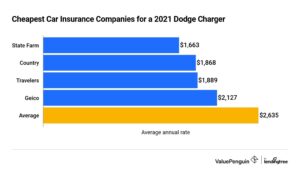Are you constantly frustrated with your iPad running out of battery so fast? Well, worry no more because we have the solution! In this article, we will delve into the reasons behind why does my iPad run out of battery so fast and provide you with practical tips to maximize your device’s battery life. So, let’s jump right in and uncover the secrets to a longer-lasting iPad battery!
Why Does My iPad Run Out of Battery So Fast?
If you’re an iPad owner, you’ve probably experienced the frustration of your device running out of battery quickly. It’s a common issue that many users face, but it can be especially bothersome when you’re relying on your iPad for work, entertainment, or other daily activities. In this article, we’ll explore the reasons why your iPad may be draining its battery rapidly and provide you with some practical tips to extend its battery life.
1. Brightness Settings
One potential culprit for your iPad’s fast-draining battery is the brightness level. iPads come with high-resolution displays that consume a significant amount of power, especially when the brightness is set to maximum. To optimize battery life, consider adjusting the brightness settings on your iPad:
- Swipe down from the top-right corner of the screen to access the Control Center.
- Drag the brightness slider to a lower level that still provides good visibility.
By reducing the brightness, you can significantly reduce the power consumption of the screen and extend your iPad’s battery life.
2. Background App Refresh
Another feature that can drain your iPad’s battery is Background App Refresh. This feature allows apps to update their content in the background, even when you’re not actively using them. While it can be convenient to have the latest information readily available, it can also consume a substantial amount of power.
To manage Background App Refresh settings:
- Go to “Settings” on your iPad.
- Scroll down and tap on “General”.
- Select “Background App Refresh”.
Here, you can choose to disable Background App Refresh entirely or customize it for specific apps. Disabling it for apps that you don’t need real-time updates from can help conserve your iPad’s battery life.
3. Push Email
If you have multiple email accounts set up on your iPad, the way your device fetches emails can have a significant impact on battery consumption. There are two ways to receive emails on your iPad: push and fetch. Push email delivers new messages to your device as soon as they arrive on the server, while fetch email periodically checks for new messages at set intervals.
While push email provides instantaneous delivery, it can drain your battery faster. Consider switching to fetch email, especially if you have multiple accounts and receive a large volume of emails. To adjust the fetch settings:
- Navigate to “Settings” on your iPad.
- Tap on “Mail” and then select “Accounts”.
- Choose the email account you want to modify.
- Select “Fetch New Data”.
Here, you can switch from push to fetch and also adjust the fetch interval based on your preferences.
4. Location Services
Location Services is a feature that allows apps on your iPad to determine your geographical location. While it can be useful for navigation or location-based apps, it can also consume a significant amount of power. To optimize your iPad’s battery life, you can manage Location Services:
- Access “Settings” on your iPad.
- Tap on “Privacy” and then select “Location Services”.
In the Location Services menu, you have the option to disable it entirely or customize it for individual apps. Consider disabling Location Services for apps that don’t necessarily require access to your location, as this can help conserve battery power.
5. App Refresh in the Background
Similar to Background App Refresh, certain apps may refresh their content in the background, even when the feature is disabled. This behavior can lead to increased battery drainage. To manage app refresh settings:
- Go to “Settings” on your iPad.
- Scroll down and tap on “General”.
- Select “Background App Refresh”.
Here, you can individually enable or disable background refresh for each app. Disabling it for apps that you rarely use or that don’t require real-time updates can help conserve your iPad’s battery life.
6. Wi-Fi and Bluetooth
While Wi-Fi and Bluetooth are essential connectivity features, they can also contribute to battery drain if left enabled when not in use. When your iPad is constantly searching for Wi-Fi networks or Bluetooth devices, it consumes power. To conserve battery life, consider disabling Wi-Fi and Bluetooth when you’re not actively using them:
- Swipe down from the top-right corner of the screen to access the Control Center.
- Tap the Wi-Fi and Bluetooth icons to disable them.
By disabling Wi-Fi and Bluetooth when not needed, you can reduce battery consumption and extend your iPad’s usage time.
7. Power-Hungry Apps
Certain apps are known to be power-hungry and can contribute to faster battery drain on your iPad. Some examples include gaming apps, video streaming services, and augmented reality apps. While it’s not necessary to avoid these apps altogether, being mindful of their power usage can help you manage your iPad’s battery life more effectively.
Consider these tips when using power-hungry apps:
- Close unnecessary apps running in the background.
- Lower the screen brightness while using power-intensive apps.
- Limit the amount of time spent using these apps.
Taking these measures will help you strike a balance between enjoying power-hungry apps and conserving your iPad’s battery life.
8. Check for Software Updates
Apple frequently releases software updates for iOS, the operating system that powers your iPad. These updates often include performance improvements and bug fixes that can enhance battery efficiency. It’s crucial to keep your device up to date by regularly checking for software updates:
- Open the “Settings” app on your iPad.
- Scroll down and tap on “General”.
- Select “Software Update”.
- If an update is available, tap “Download and Install”.
By installing the latest software updates, you can ensure that your iPad is running optimally and benefiting from any battery optimization enhancements.
Understanding why your iPad may be running out of battery quickly is the first step in addressing the issue. By adjusting settings related to brightness, background activity, email retrieval, location services, app refresh, and selectively disabling connectivity features, you can significantly extend your iPad’s battery life. Additionally, being mindful of power-hungry apps and regularly updating your device’s software are essential practices to maintain optimal battery performance.
With these tips and tricks, you can enjoy longer battery life on your iPad and minimize the frustration of constantly needing to recharge.
Frequently Asked Questions
Why does my iPad run out of battery so fast?
There are several possible reasons why your iPad may be draining its battery quickly. Here are some common causes:
Does using certain apps drain the iPad battery faster?
Yes, certain apps can consume more battery power than others. Apps that constantly update in the background, use location services, or require a lot of processing power can significantly drain the iPad’s battery. It’s a good idea to check your battery usage settings to identify any apps that are consuming excessive power.
Is having a poor Wi-Fi or cellular connection affecting battery life?
Yes, a weak or unstable Wi-Fi or cellular connection can impact battery life. When the iPad struggles to maintain a connection, it tends to use more power to search for a stronger signal. If your battery drains quickly, try improving your network connection or disabling Wi-Fi and cellular data when not in use.
Does screen brightness affect the battery life of my iPad?
Yes, keeping the screen brightness at high levels can contribute to faster battery drain. Lowering the brightness or enabling auto-brightness can help conserve battery power. Additionally, reducing the screen timeout duration can also help extend battery life.
Is background app refresh affecting my iPad’s battery life?
Background app refresh allows apps to update their content even when you’re not using them. While it provides convenience, it can also drain the battery. You can manage and disable background app refresh for specific apps in the settings to optimize battery usage.
Does having too many notifications impact battery life?
Having excessive notifications enabled can have a negative impact on battery life. Each notification requires power to display, so receiving a large number of notifications throughout the day can contribute to faster battery drain. Consider disabling unnecessary notifications or adjusting the settings to reduce their frequency.
Final Thoughts
The battery life of your iPad can drain quickly due to several reasons. First, running multiple apps in the background consumes more power. Secondly, screen brightness and volume levels can also impact battery life. Additionally, enabling push notifications and location services can drain your battery faster. Furthermore, outdated software and excessive gaming or video streaming can also contribute to battery drain. To optimize battery life, it is important to close unused apps, reduce screen brightness, disable unnecessary notifications and location services, and keep your software up to date. By following these tips, you can improve your iPad’s battery life and avoid the frustration of it running out of battery so fast.