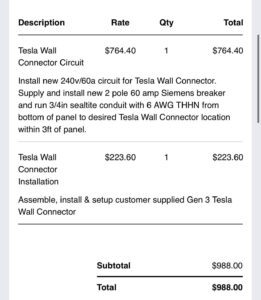Is your iPad running out of battery quicker than you expected? Frustrating, isn’t it? Well, the good news is that you’re not alone. Many iPad users find themselves asking the question, “Why does my iPad lose battery so fast?” Luckily, there are some simple solutions that can help you prolong your iPad’s battery life and ensure you can enjoy your device without constantly worrying about finding a charger. In this article, we’ll explore the reasons behind this issue and provide you with practical tips to maximize your iPad’s battery efficiency. So, let’s dive right in and uncover the secrets to a longer-lasting iPad battery!
Why Does My iPad Lose Battery So Fast?
If you own an iPad, you might have noticed that its battery drains faster than you expected. This can be frustrating, especially if you rely on your iPad for work, entertainment, or staying connected while on the go.
The good news is that there are several common reasons why your iPad may be losing battery quickly, and most of them can be easily addressed with a few adjustments. In this article, we’ll delve into the various factors that can contribute to rapid battery drain on your iPad and provide practical solutions to help extend its battery life.
1. Screen Brightness
The screen of your iPad is one of the biggest battery drainers. If your screen brightness is set to maximum or higher than necessary, it can significantly impact your battery life. Consider reducing the brightness level or enabling auto-brightness to ensure your screen isn’t unnecessarily draining battery power.
2. Background App Refresh
Background App Refresh is a feature that allows apps to refresh their content in the background, ensuring that they’re up to date when you open them. While this feature can be convenient, it can also consume a considerable amount of battery power.
To optimize your iPad’s battery life, navigate to Settings > General > Background App Refresh and disable this feature for apps that don’t require real-time updates. You can individually select which apps you want to allow or disable the feature entirely.
3. App Notifications
App notifications not only interrupt your workflow but can also drain your battery. Each time you receive a notification, your iPad activates the screen and uses power to show you the alert. Limiting unnecessary notifications can help conserve battery life.
To manage notifications, go to Settings > Notifications and review each app’s notification settings. Disable notifications for apps that don’t require immediate alerts, or customize the notification style to minimize battery usage.
4. Location Services
Location Services utilize GPS and other location sources, constantly tracking your iPad’s whereabouts. While helpful for navigation and location-based apps, it can lead to excessive battery drain.
To manage Location Services, navigate to Settings > Privacy > Location Services. You can either disable it entirely or selectively choose which apps can access your location. Choosing “While Using” instead of “Always” can significantly reduce battery usage without compromising functionality.
5. Push Email
If you have multiple email accounts configured on your iPad, using the Push Email feature can lead to rapid battery drain. Push Email ensures that your device receives new emails as soon as they arrive, but this constant syncing can consume a significant amount of battery power.
To optimize battery life, consider switching to manual email fetching or select a longer fetch interval for non-urgent accounts. Head to Settings > Mail > Accounts > Fetch New Data to adjust these settings.
6. App Usage
Some apps are more resource-intensive than others, and using them for extended periods can drain your iPad’s battery quickly. Graphics-intensive games, video streaming, and resource-demanding apps like video editors can significantly impact battery life.
Consider monitoring your app usage and closing resource-heavy apps when they’re not in use. Double-press the Home button (or swipe up from the bottom of the screen, depending on your iPad model) to access the App Switcher and swipe up on the apps you want to close.
7. Software Updates
Keeping your iPad’s software up to date is essential not only for security and performance improvements but also for optimizing battery life. Software updates often come with bug fixes and battery optimizations that can help address battery drain issues.
To check for updates, go to Settings > General > Software Update. If an update is available, follow the on-screen instructions to download and install it.
8. Battery Health
Over time, the battery health of your iPad can deteriorate, leading to faster battery drain. If you’ve had your iPad for a while and notice a significant decrease in battery life, it might be worth checking its battery health.
To assess your iPad’s battery health, go to Settings > Battery > Battery Health. Here, you can see the maximum capacity and if your device’s battery is performing optimally. If the maximum capacity is significantly below 100%, it might be time to consider replacing the battery.
9. Wi-Fi and Bluetooth
Leaving Wi-Fi and Bluetooth enabled when not in use can drain your iPad’s battery as it constantly searches for available networks and devices to connect to. If you’re not actively using these features, it’s best to disable them.
Swipe up from the bottom of the screen (or down from the top-right corner on newer iPad models) to access the Control Center. Tap on the respective icons to disable Wi-Fi and Bluetooth when you don’t need them.
10. Battery-Draining Apps
Some apps are notorious for consuming excessive battery power even when not in use. Identifying and managing these apps can help optimize your iPad’s battery life.
To view battery usage by app, go to Settings > Battery. Here, you’ll find a list of apps ranked by battery usage. If certain apps appear high on the list and you don’t require them to run in the background, consider closing them or uninstalling them altogether.
By addressing these common factors contributing to rapid battery drain, you can significantly improve your iPad’s battery life and ensure it lasts longer between charges. Taking a proactive approach to manage battery usage can enhance your overall iPad experience and allow you to make the most of its capabilities without worrying about running out of power.
iPad Battery Draining Fast? 12 Battery Tips From A Former Apple Tech!
Frequently Asked Questions
Why does my iPad lose battery so fast?
There can be several reasons why your iPad is losing battery quickly. Here are some possible explanations:
How can I check which apps are consuming the most battery?
To check which apps are using the most battery on your iPad, go to Settings > Battery. Here, you’ll see a list of apps along with the percentage of battery they have consumed. This will help you identify any power-hungry apps that you may want to manage or close when not in use.
Does screen brightness affect battery life on an iPad?
Yes, screen brightness has a significant impact on your iPad’s battery life. The brighter your screen, the more power it consumes. Lowering the screen brightness or enabling auto-brightness can help conserve battery power and extend the usage time of your iPad.
Why does background app refresh drain the battery so quickly?
Background app refresh allows apps to update their content in the background even when you’re not using them. While this feature provides convenience, it can also drain your battery faster as apps constantly fetch new data. Disabling background app refresh for specific apps or altogether can help conserve battery life.
What role does push email play in draining the iPad’s battery?
Push email, where new messages are instantly delivered to your device, can contribute to battery drain. The continuous syncing and retrieval of emails consume power. Consider changing your email settings to fetch new messages manually or at less frequent intervals to reduce the impact on battery life.
Is it normal for an iPad battery to degrade over time?
Yes, it is normal for an iPad battery to degrade over time. Lithium-ion batteries, like those in iPads, have a limited lifespan and their capacity gradually decreases with each charge cycle. If you’ve had your iPad for a long time or notice a significant decrease in battery performance, it may be worth considering a battery replacement.
Final Thoughts
In conclusion, the rapid drain of your iPad’s battery can be attributed to several factors. Firstly, excessive screen brightness and background app activity contribute significantly to power consumption. Secondly, network connections, especially Wi-Fi and cellular data, constantly drain your battery. Lastly, age and battery health play a role in the diminished battery life of your iPad. To mitigate these issues, it is advisable to lower screen brightness, close unnecessary apps, manage network connections, and consider replacing an aging battery. By implementing these measures, you can address the question of why your iPad loses battery so fast, ensuring longer-lasting power for your device.