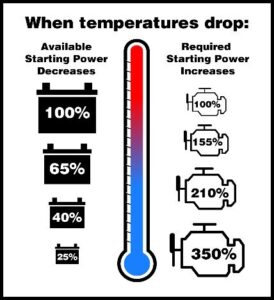Is your charger letting you down at the worst possible moment? Don’t panic! There are simple and effective solutions to get your charger working again. In this article, we will guide you through what to do when your charger is not working, with practical tips and troubleshooting advice. From checking the power source to inspecting the cable and adapter, we’ve got you covered. So, if you’re feeling frustrated with your malfunctioning charger, keep reading. The answers you need are right here. Let’s dive in!
What to Do When Your Charger Is Not Working
Introduction
Chargers are essential for keeping our devices powered up and ready to use. However, it can be frustrating when your charger suddenly stops working. Instead of panicking, there are several troubleshooting steps you can take to identify and possibly fix the issue. This article will guide you through the process of determining why your charger is not working and provide you with solutions to get your devices charging again.
1. Check the Power Outlet
The first thing you should do when your charger is not working is to ensure the power outlet is functioning properly. Follow these steps:
- Unplug the charger from the device and the power outlet.
- Plug in another electronic device or a lamp to the same power outlet to see if it turns on. If it doesn’t, there might be an issue with the outlet.
- If the outlet is the problem, try plugging the charger into a different outlet in your home or office.
If the charger works in a different outlet, you may need to contact an electrician to fix the faulty outlet.
2. Inspect the Charger for Physical Damage
Sometimes, chargers stop working due to physical damage. Inspect the charger thoroughly for any signs of damage such as frayed wires, bent prongs, or broken connectors. If you find any issues, it’s likely that the charger needs to be replaced. However, if there are no visible signs of damage, proceed to the next step.
3. Check the USB Cable
If your charger uses a detachable USB cable, it’s essential to check the cable itself for any damage. Follow these steps to inspect the USB cable:
- Disconnect the USB cable from both the charger and the device.
- Look for any visible signs of wear and tear or frayed wires along the length of the cable.
- If you notice any damage, replace the USB cable with a new one.
4. Clean the Charging Port
The charging port on your device can sometimes accumulate dust, lint, or debris, preventing a proper connection with the charger. Cleaning the charging port might be the solution. Here’s how:
- Turn off your device.
- Use a flashlight to inspect the charging port for any debris or buildup.
- Gently clean the port using a toothpick or a small, non-metallic object. Be careful not to damage the port.
- Turn on your device and try charging it again with the cleaned port.
5. Try a Different Charger
To determine if the issue lies with the charger itself or the device, try using a different charger that is compatible with your device. Borrow a charger from a friend or family member, or consider purchasing a new charger if necessary. If the device charges properly with the alternate charger, it’s likely that your original charger needs to be replaced.
6. Update Device Software
In some cases, outdated software can cause charging issues. Ensuring your device’s software is up to date might resolve the problem. Follow these steps to update your software:
- Connect your device to a stable Wi-Fi network.
- Go to the device settings and look for the “Software Update” or “System Update” option.
- If an update is available, follow the on-screen instructions to install it.
- After the update, connect your charger and check if the device charges properly.
7. Contact the Manufacturer or a Professional
If none of the previous solutions work, it’s best to reach out to the manufacturer of your device or a professional technician. They can provide further guidance or assistance in diagnosing the issue. Remember to provide them with all the necessary details about your device and charger.
Dealing with a charger that is not working can be frustrating, but by following the steps outlined in this article, you can troubleshoot and potentially resolve the issue. Remember to check the power outlet, inspect the charger and USB cable for physical damage, clean the charging port, try a different charger, update device software, and seek professional help if needed. With proper troubleshooting, you’ll soon have your devices charging again and avoid the inconvenience of being without power.
Frequently Asked Questions
1. Can a faulty charger damage my device?
Yes, a faulty charger can potentially damage your device. It’s important to address charging issues promptly to avoid any potential risks.
2. Why does my charger work intermittently?
Intermittent charging issues can be caused by a variety of factors, such as a loose connection, damaged charger components, or software glitches. Following the troubleshooting steps in this article should help identify and resolve the underlying issue.
3. How often should I replace my charger?
The lifespan of a charger can vary depending on usage and quality. However, it’s generally recommended to replace your charger every 1-2 years or sooner if you notice any signs of damage. Regularly inspecting your charger for wear and tear is a good practice.
4. Can I use a different brand charger for my device?
While it’s generally safe to use chargers from reputable brands that are compatible with your device, it’s recommended to use the charger provided by the manufacturer. Using chargers from unknown or unreliable brands can potentially damage your device or pose safety risks.
Frequently Asked Questions
Why is my charger not working?
There could be several reasons why your charger is not working:
– The charging cable may be frayed or damaged.
– The charging port on your device may be dirty or blocked.
– The power source you are using may not be functioning properly.
– The charger itself may be defective or faulty.
What should I do if my charger is not working?
If your charger is not working, here are a few steps you can take:
1. Check the charging cable for any visible damage. If you notice any frayed wires or broken connectors, it may be time to replace the cable.
2. Clean the charging port on your device using a soft cloth or a toothpick. Remove any debris or lint that may be blocking the connection.
3. Try using a different power source, such as a different wall outlet or a different USB port on your computer.
4. Test your charger with another compatible device to see if it works. This will help determine if the issue is with the charger or your device.
5. If none of these steps resolve the issue, consider getting a replacement charger or contacting the manufacturer for further assistance.
Can a software issue cause my charger to stop working?
While rare, a software issue can potentially cause your charger to stop working. If you suspect a software problem, follow these steps:
1. Restart your device. Sometimes a simple restart can resolve software glitches that may be affecting the charging process.
2. Update your device’s software. Keeping your device’s software up-to-date can often fix bugs and compatibility issues.
3. If the problem persists, perform a factory reset on your device. This will erase all data and restore the device to its original settings. Make sure to back up your important data before proceeding with a factory reset.
Is it safe to use a different charger with my device if the original one is not working?
Using a different charger with your device should generally be safe as long as it meets the necessary specifications:
– Ensure the voltage and amperage of the replacement charger match those required by your device. This information can usually be found on the original charger or in the device’s user manual.
– Avoid using chargers that are significantly more powerful than the original charger, as this can potentially damage your device.
– Be cautious when using third-party chargers or chargers from unknown brands, as their quality and safety standards may vary.
– If possible, use chargers recommended or provided by the device manufacturer to ensure optimal compatibility and safety.
Final Thoughts
If your charger is not working, there are a few steps you can take to troubleshoot the issue. First, check the power source and make sure it is functioning properly. Next, inspect the charger for any visible damage or loose connections. If everything appears to be in order, try using a different power outlet or USB port. If the charger still does not work, try using it with a different device to determine if the issue lies with the charger or the device. If none of these steps solve the problem, it may be time to consider purchasing a new charger. Remember to always follow proper safety guidelines and consult the manufacturer if necessary when dealing with electrical issues.