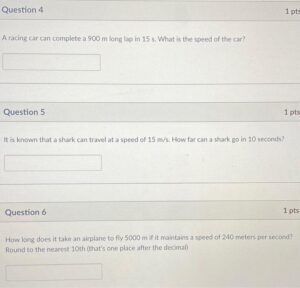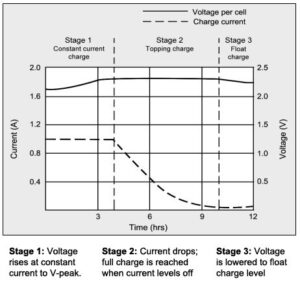Is your charger draining your battery instead of charging it? Frustrating, isn’t it? But fear not, for we have the solution to your problem. In this article, we’ll discuss exactly what to do when your charger drains your battery and how to fix it. We’ll delve into common causes, provide practical troubleshooting steps, and offer expert advice to help you get your battery charging properly again. So, if you’re ready to conquer your charger troubles and regain control over your battery life, read on. Your solution awaits!
What to Do When Your Charger Drains Your Battery
Introduction:
In today’s technology-driven world, our smartphones, tablets, and laptops have become an essential part of our daily lives. We rely on these devices for communication, entertainment, and productivity. However, one common frustration many of us encounter is dealing with a charger that drains our batteries instead of charging them. If you’ve experienced this issue, fret not! In this comprehensive guide, we will explore the potential reasons behind this problem and provide you with practical solutions to resolve it. Let’s dive in!
1. Check the Charging Cable and Connector
The first step in troubleshooting a charger drain is to inspect the charging cable and connector. Over time, these components can become damaged or worn out, leading to charging issues. Here’s what you can do:
- Inspect the charging cable for any visible signs of damage, such as frayed wires, kinks, or bent connectors.
- If you notice any damage, it’s time to replace the cable. Look for a high-quality, certified charging cable that is compatible with your device.
- Clean the charging connector on your device using a soft brush or toothpick to remove any debris or dirt that may be hindering proper connection.
- Try using a different charger and cable to see if the issue persists. This will help determine if the problem lies with the charger or the device itself.
2. Check the Power Source
Sometimes, the power source itself can be the culprit behind a charger draining your battery. Here’s what you can do to ensure a steady power supply:
- Plug the charger directly into a wall outlet, avoiding the use of power strips, extension cords, or USB ports on other devices.
- Ensure that the wall outlet is functioning correctly by plugging in a different device and checking if it charges properly.
- If you’re using a USB port on your computer to charge your device, make sure the computer is turned on and not in sleep or hibernation mode, as this can affect the charging capability.
- Consider using a surge protector to protect your devices from power fluctuations or surges that could potentially impact the charging process.
3. Close Background Apps and Disable Unused Features
Certain apps and features running in the background can consume a significant amount of power, leading to faster battery drain even while charging. Here are some steps to optimize your device’s power usage:
- Close any unnecessary apps running in the background. On most devices, you can either swipe them away from the recent apps menu or use the device’s settings to force close them.
- Disable or limit background app refresh, location services, and push email notifications, as these can drain your battery quickly.
- Lower your screen brightness or set it to auto-adjust to conserve battery power.
- Turn off features like Bluetooth, Wi-Fi, and GPS when not in use, as they can drain the battery even when charging.
4. Restart or Reset Your Device
If the above steps haven’t resolved the issue, restarting or resetting your device can often do the trick. Here’s what you can try:
- Restart your device by turning it off completely and then turning it back on.
- If a simple restart doesn’t work, try a hard reset. The method to perform a hard reset varies depending on the device, so refer to your device’s manual or search online for instructions specific to your model.
- Keep in mind that a hard reset will erase all data on your device, so make sure to back up any important files before proceeding.
5. Consult a Professional
If you’ve exhausted all the troubleshooting steps and your charger continues to drain your battery, it might be time to seek professional help. Contact the manufacturer or visit an authorized service center to get your device examined and repaired.
Conclusion:
Experiencing a charger drain can be frustrating, but following the steps mentioned in this guide can help you resolve the issue. Remember to check the charging cable and connector, ensure a reliable power source, optimize your device’s power usage, restart or reset your device if necessary, and seek professional assistance if needed. By taking these proactive measures, you can ensure that your device is always ready to go when you need it. Say goodbye to charger drains and hello to uninterrupted device usage!
FAQ:
1. Why does my charger drain my battery?
There can be several reasons why a charger drains your battery. It could be due to a faulty charging cable or connector, an issue with the power source, background apps consuming excessive power, or a need for a device restart. Following the troubleshooting steps mentioned in this guide should help you resolve the problem.
2. Is it safe to leave my device plugged in overnight?
In general, modern devices are designed to handle overnight charging without any issues. However, it’s always a good idea to use certified chargers and cables and avoid leaving your device plugged in for prolonged periods. Once your device reaches 100% charge, it’s best to unplug it to avoid potential battery degradation.
3. How can I extend my device’s battery life?
To extend your device’s battery life, consider the following tips:
– Reduce screen brightness and timeout settings.
– Disable unnecessary features like Bluetooth, Wi-Fi, and GPS when not in use.
– Close background apps and limit app refresh.
– Lower the volume or use headphones instead of the device’s speakers.
– Enable battery saver mode if available.
– Avoid exposing your device to extreme temperatures.
– Regularly update your device’s software to benefit from power-saving optimizations.
4. Can using a different charger damage my device?
Using a different charger that is compatible with your device should not damage it. However, using uncertified or low-quality chargers can potentially harm your device’s battery or other components. It’s always advisable to use chargers recommended by the manufacturer or certified third-party chargers to ensure safe and efficient charging.
5. Why is my device not charging at all?
If your device is not charging at all, it could be due to a faulty charging cable, connector, or power source. Try using a different charging cable, connector, or wall outlet to determine the source of the problem. If the issue persists, consult a professional for further assistance.
How to Fix iPhone Battery Sudden Drops
Frequently Asked Questions
Why does my charger drain my battery?
There can be several reasons why your charger is draining the battery instead of charging it. One possibility is that the charger itself is faulty or incompatible with your device, causing it to draw power instead of delivering it. Another possibility is that there is a problem with the charging port or cable, resulting in a poor connection and inefficient charging. Lastly, it could be a software issue on your device, such as a background app consuming excessive power while charging.
How can I prevent my charger from draining my battery?
To prevent your charger from draining your battery, you can try the following steps:
- Use a charger that is compatible with your device and has been approved by the manufacturer.
- Ensure that the charging port and cable are clean and free from any debris or damage.
- Try using a different charging cable or adapter to see if the issue persists.
- Close any unnecessary apps or processes running in the background while charging.
- Consider resetting your device’s settings or performing a software update to resolve any potential software-related issues.
What should I do if my charger is draining my battery rapidly?
If your charger is draining your battery at a fast rate, you can take the following actions:
- Check for any physical damage or frayed cables that may be causing the issue.
- Ensure that you are using the correct charger and cable for your device.
- Try charging your device using a different power source or outlet to rule out any issues with the electrical supply.
- Consider replacing the charger or seeking assistance from the manufacturer or authorized service center for further troubleshooting.
Can a faulty battery cause the charger to drain the battery?
No, a faulty battery itself cannot cause the charger to drain the battery. However, a faulty battery may prevent proper charging or cause the device to discharge quickly, giving the impression that the charger is draining the battery. If you suspect a faulty battery, it is recommended to have it replaced by a professional technician or contact the manufacturer for assistance.
Final Thoughts
In conclusion, dealing with a charger that drains your battery can be frustrating, but there are steps you can take to mitigate this problem. First, try using a different charger or cable to see if the issue lies there. Next, ensure that your charging port is clean and free of debris. Additionally, consider using a powerbank or portable charger as an alternative power source. Lastly, if all else fails, it may be necessary to have your device’s battery or charging system checked by a professional. By following these steps, you can address the issue of a charger draining your battery effectively.