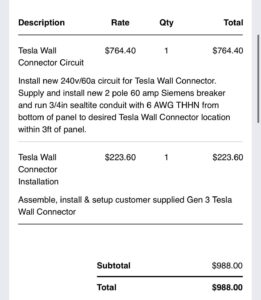Is your charger not working? Don’t worry, we’ve got you covered! Dealing with a malfunctioning charger can be frustrating, but there are several simple steps you can take to troubleshoot the issue and get your device up and running again. In this article, we’ll walk you through what to do if your charger is not working, providing practical solutions that will help you avoid the headache of a dead battery. So, let’s dive right in and find out how to resolve this common problem!
What to Do If Your Charger Is Not Working
Introduction
In today’s digital world, chargers have become an essential part of our daily lives. Whether it’s our smartphones, laptops, or other electronic devices, we rely on chargers to keep our devices powered up. However, it can be frustrating when your charger stops working suddenly. Don’t worry! In this article, we will explore various troubleshooting steps and solutions to help you understand what to do if your charger is not working. So, let’s dive in and get your devices charged up again!
Check the Basics
Before jumping to conclusions, it’s important to check some basic elements that could be the cause of your charger not working. Here are a few steps you can take:
- Ensure your charger is properly plugged into both the power outlet and your device. Sometimes, a loose connection can prevent your charger from functioning correctly.
- Check if the power outlet is functioning correctly by plugging in another device or using a different power socket.
- Inspect the charger cable for any visible damage, such as frayed wires or exposed connectors. If you notice any damage, it’s a good idea to replace the cable.
- Try using a different charging cable and adapter to rule out any issues with the charger itself.
Clean the Charging Port
Over time, dust, lint, or debris can accumulate in the charging port of your device, affecting the charging process. Cleaning the charging port is a simple yet effective solution to try:
- Switch off your device and remove it from the charger.
- Use a toothpick or a small brush to gently remove any visible debris from the charging port. Be careful not to damage any of the port’s components.
- If necessary, you can also use compressed air or a soft cloth to remove any remaining dirt.
- Once you’ve finished cleaning, reconnect your device to the charger and check if it starts charging.
Restart or Reset Your Device
Sometimes a simple restart or reset can resolve charging issues caused by software glitches. Follow these steps based on your device:
- For smartphones or tablets:
- Press and hold the power button until the power menu appears.
- Select “Restart” or “Reboot” from the menu.
- If the restart doesn’t solve the issue, you can try a factory reset as a last resort. Remember to back up your data before proceeding with a factory reset.
- For laptops or computers:
- Save all your work and close any open applications.
- Click on the “Start” button, then select “Restart” from the power options.
- If a restart doesn’t work, you can perform a hard reset by holding down the power button for a few seconds until the device turns off. Wait for a few seconds, then power it back on.
Check for Software Updates
Outdated software can sometimes interfere with charging functionality. Ensuring your device’s software is up to date can potentially fix compatibility issues and enhance overall performance. Here’s how to check for software updates:
- For smartphones or tablets:
- Go to the settings menu on your device.
- Scroll down and look for “Software Update” or “System Updates.”
- If an update is available, follow the on-screen instructions to download and install it.
- For laptops or computers:
- Click on the “Start” button, then select “Settings” or the gear icon.
- Look for “Update & Security” or “System Updates.”
- If an update is available, click on “Check for Updates” and follow the instructions to install the update.
Try a Different Power Source
Sometimes, the issue might lie with the power source rather than the charger itself. To troubleshoot this, try connecting your charger to a different power source:
- Use a different power outlet in your home or office to check if the original power source is the problem.
- If you’re using a power strip, try plugging the charger directly into a wall outlet to eliminate any issues with the power strip.
- If possible, try charging your device using a USB port on your computer to see if it responds.
Seek Professional Help
If none of the above solutions work, and your charger is still not working, it might be time to seek professional help. Here are a few options you can consider:
- Contact the manufacturer’s customer support to inquire about warranty coverage or repair services.
- Visit an authorized service center or an experienced technician who specializes in device repairs.
- Purchase a new charger or consider a compatible third-party charger that meets your device’s specifications.
Dealing with a non-working charger can be frustrating, but it’s important not to panic. By following the troubleshooting steps outlined in this article, you’ll increase your chances of getting your charger back up and running. Remember to check the basics, clean the charging port, restart or reset your device, check for software updates, try a different power source, and seek professional help if necessary. With these solutions, you’ll be able to overcome charging issues and keep all your devices powered and ready for use.
Remember, proper care and maintenance of your chargers and devices can also prevent issues from arising in the future. Always handle your chargers with care, avoid tugging or applying excessive force, and store them in a safe place when not in use. Happy charging!
Frequently Asked Questions
Why is my charger not working?
There could be several reasons why your charger is not working:
What should I check if my charger is not working?
If your charger is not working, you should check the following:
What should I do if my charger is not charging my device?
If your charger is not charging your device, try the following solutions:
How do I troubleshoot a faulty charger?
If you suspect your charger is faulty, try these troubleshooting steps:
Is it safe to use a different charger for my device?
It is generally recommended to use the charger that came with your device. However, if your charger is not working, you can use a different charger as long as it meets the required specifications:
Should I replace my charger if it stops working?
If your charger stops working and you have tried all troubleshooting steps, it is advisable to replace it with a new one. Continuing to use a faulty charger may damage your device or pose a safety risk.
Final Thoughts
If your charger is not working, there are a few steps you can take to troubleshoot the issue. First, check the power source and make sure it’s functioning properly. If the power source seems fine, try using a different charging cable or adapter to see if that solves the problem. Additionally, inspect the charging port on your device for any debris or damage. Cleaning the port carefully with a soft brush or compressed air might help. If none of these steps work, it may be time to contact the manufacturer for further assistance. Remember, if your charger is not working, it’s essential to address the issue promptly to ensure your device stays powered up and ready to use.