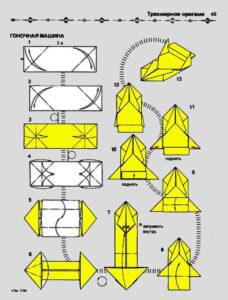Are you wondering how to use the wireless charger for your new iPhone 14? We’ve got you covered! Charging your iPhone 14 wirelessly is a breeze, and in this article, we’ll walk you through the simple steps to ensure a hassle-free experience. No need to worry about tangled cords or searching for an outlet—just grab your wireless charger, follow our easy instructions, and you’ll be powering up your iPhone 14 in no time. So, let’s dive right in and learn how to use the wireless charger for your iPhone 14. Trust us, it’s easier than you might think!
How to Use Wireless Charger with iPhone 14
Wireless charging has become increasingly popular in recent years, and with the release of the iPhone 14, Apple has once again embraced this technology. The iPhone 14 is equipped with wireless charging capabilities, allowing users to conveniently charge their device without the need for cables or connectors. In this article, we will explore how to use the wireless charger with the iPhone 14, covering everything from selecting the right charger to troubleshooting common issues.
Selecting the Right Wireless Charger
Before you can start wirelessly charging your iPhone 14, it’s important to ensure that you have the right wireless charger that is compatible with your device. Here are some key factors to consider:
- Wattage: Check the wattage of the wireless charger. The iPhone 14 supports fast charging, so it’s recommended to choose a charger with a wattage of at least 7.5W or higher for optimal charging speed.
- Qi Compatibility: Look for chargers that are Qi-compatible. Qi is a wireless charging standard adopted by most smartphone manufacturers, including Apple. This ensures that your charger will work seamlessly with the iPhone 14.
- Design and Quality: Consider the design and build quality of the charger. Look for chargers that are compact, portable, and durable. It’s also worth considering chargers that offer additional features such as anti-slip surfaces or built-in cooling mechanisms.
Preparing Your iPhone 14 for Wireless Charging
Before you start using the wireless charger with your iPhone 14, there are a few steps you need to take to ensure a smooth charging experience:
- Remove any cases or covers: Wireless charging works best when there is direct contact between the charger and your iPhone. Remove any cases or covers that may interfere with the charging process.
- Check for debris: Make sure that there are no foreign objects or debris on the back of your iPhone 14 or the charging pad. Even small particles can disrupt the charging process.
- Ensure proper alignment: Place your iPhone 14 in the center of the charging pad to ensure proper alignment with the charging coils. Misalignment can result in slower charging or no charging at all.
Placing Your iPhone 14 on the Wireless Charger
Once you have selected the right charger and prepared your iPhone 14, it’s time to place your device on the wireless charger and begin the charging process. Follow these steps:
- Connect the wireless charger to a power source: Plug the charger into a power outlet using the provided cable and adapter. Ensure that the charger is receiving power.
- Position your iPhone 14 on the charger: Place your iPhone 14 on the charging pad, making sure that it is centered and aligned with the charging coils.
- Look for charging indicators: Most wireless chargers have LED lights or other indicators that show the charging status. A solid light usually indicates that the device is charging, while a blinking light may indicate an issue.
- Leave your iPhone 14 on the charger: Let your iPhone 14 remain on the wireless charger until it reaches the desired charge level. You can continue using your device while it charges, but keep in mind that using power-intensive activities may slow down the charging process.
Troubleshooting Common Wireless Charging Issues
While wireless charging is generally a convenient and hassle-free way to charge your iPhone 14, you may encounter some common issues. Here are a few troubleshooting tips:
Phone Not Charging
If your iPhone 14 is not charging wirelessly, try the following:
- Ensure proper alignment: Make sure that your iPhone is properly aligned with the charging pad. Misalignment can prevent charging.
- Remove obstructions: Check for any obstacles, such as debris or foreign objects, between your iPhone and the charger. Clean the charging pad and the back of your iPhone if necessary.
- Restart your iPhone: Sometimes, a simple restart can resolve charging issues. Restart your iPhone and try wireless charging again.
- Check the charging pad and cable: Ensure that the wireless charger and cable are functioning properly. Try using a different charging pad or cable to rule out any hardware issues.
Slow Charging
If your iPhone 14 is charging slowly wirelessly, consider the following:
- Use a high-quality charger: Ensure that you are using a charger with the recommended wattage for fast charging. Lower-quality chargers may result in slower charging speeds.
- Remove cases or covers: Thick or bulky cases can interfere with wireless charging and slow down the charging process. Remove any cases or covers and try charging again.
- Avoid extreme temperatures: Wireless charging can be affected by extreme temperatures. If your iPhone 14 is too hot or too cold, it may charge slower. Move your device to a cooler or warmer environment if necessary.
Intermittent Charging
If your iPhone 14 charges intermittently or keeps disconnecting during wireless charging, try these steps:
- Check for debris: Ensure that there are no foreign objects or debris on the charging pad or the back of your iPhone. Even small particles can disrupt the charging connection.
- Adjust the positioning: Try repositioning your iPhone on the charger to find the optimal alignment. Small adjustments can sometimes make a big difference.
- Update your software: Make sure that your iPhone 14 is running the latest software version. Software updates often include bug fixes and improvements that can help resolve charging issues.
Using a wireless charger with your iPhone 14 can simplify your daily routine by eliminating the need for cables and connectors. By following the steps outlined in this article, you should be able to seamlessly charge your device and enjoy the convenience of wireless charging. Remember to choose the right charger, prepare your iPhone properly, and troubleshoot any issues that may arise. With wireless charging, you can keep your iPhone 14 powered up throughout the day without the hassle of traditional charging methods.
Frequently Asked Questions
How do I set up my iPhone 14 for wireless charging?
To set up your iPhone 14 for wireless charging, follow these steps:
1. Make sure your iPhone 14 is compatible with wireless charging.
2. Purchase a wireless charger that supports the Qi wireless charging standard.
3. Connect the wireless charger to a power source using the included cable.
4. Place your iPhone 14 on the wireless charger’s surface. Make sure the back of the iPhone 14 is in contact with the charger.
5. Wait for the charging indicator to appear on your iPhone 14’s screen, confirming that it is charging wirelessly.
Can I use any wireless charger with the iPhone 14?
The iPhone 14 is compatible with Qi-certified wireless chargers. It is advisable to use a wireless charger that supports the Qi wireless charging standard to ensure optimal compatibility and performance. Be cautious when using third-party wireless chargers and ensure they meet the necessary guidelines to avoid any potential issues.
Do I need to remove my iPhone 14 case to use a wireless charger?
Most iPhone 14 cases are compatible with wireless charging. However, certain cases, particularly those made of thick or metal materials, can interfere with wireless charging. It is recommended to remove cases that impede the charging process or opt for wireless charging-compatible cases. If unsure, test the wireless charging capability with and without the case to determine the best approach.
Can I use my iPhone 14 while it’s wirelessly charging?
Yes, you can use your iPhone 14 while it’s wirelessly charging. Wireless charging allows for convenient use of your device while it charges. However, keep in mind that the charging process may be slower while using power-intensive applications or if the wireless charger is not providing enough power to keep up with the device’s usage.
What should I do if my iPhone 14 is not wirelessly charging?
If your iPhone 14 is not wirelessly charging, try the following troubleshooting steps:
1. Ensure that the wireless charger is plugged in and receiving power.
2. Verify that your iPhone 14’s back is in direct contact with the charging pad.
3. Remove any obstructions, such as cases or foreign objects, between your iPhone 14 and the charger.
4. Restart your iPhone 14 and try wireless charging again.
5. If the issue persists, consider trying a different wireless charger or contacting Apple Support for further assistance.
Final Thoughts
The iPhone 14 introduces wireless charging as a convenient and efficient way to power up your device. To use the wireless charger, simply place your iPhone 14 on the charging pad or stand. The charging pad uses electromagnetic fields to transfer energy to your device, eliminating the need for cables. It’s important to note that your iPhone 14 needs to be properly aligned with the charging pad for effective charging. Once connected, your iPhone 14 will start charging automatically, and you can continue using your device while it charges. With the wireless charger iPhone 14, say goodbye to the hassle of tangled cords and embrace the convenience of wireless charging.