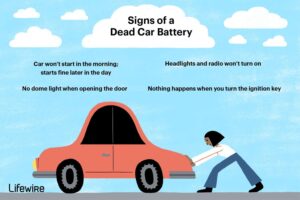The Tazer Dodge Charger is more than just a powerful vehicle; it’s a force to be reckoned with. Want to know how to use it to its full potential? Well, you’re in luck! In this article, we’ll guide you through the ins and outs of maximizing the Tazer Dodge Charger’s capabilities, giving you the upper hand on the road. Strap in tight and get ready to embrace the exhilaration of this extraordinary machine. Let’s dive right in and explore how to use the Tazer Dodge Charger like a pro. Buckle up, because you’re in for a wild ride!
How to Use Tazer Dodge Charger
The Tazer Dodge Charger is an innovative device designed to enhance the performance and functionality of your Dodge Charger vehicle. With its advanced features and user-friendly interface, the Tazer Dodge Charger provides you with a range of options to optimize your driving experience. In this article, we will guide you through the process of using the Tazer Dodge Charger effectively and unlocking its full potential.
Understanding the Tazer Dodge Charger
Before we dive into the specifics of using the Tazer Dodge Charger, let’s take a moment to understand what it is and how it works.
The Tazer Dodge Charger is a plug-and-play device that connects to your car’s OBD-II port, which is usually located under the dashboard. Once connected, it allows you to access and modify various settings and features of your Dodge Charger.
Here are some key features of the Tazer Dodge Charger:
1. Performance Options: The Tazer Dodge Charger gives you control over performance-related settings such as launch control, line lock, and sport mode customization.
2. Display Options: It enables you to change the settings of your vehicle’s digital display, including the startup logo, gauge sweep, and day/night mode.
3. Safety Features: The Tazer Dodge Charger offers features like light show mode, which allows you to customize your vehicle’s exterior lights, and valet mode, which limits performance to keep your car safe when someone else is driving.
Now that you have a basic understanding of the Tazer Dodge Charger, let’s explore how to use it effectively.
Installing the Tazer Dodge Charger
To begin using the Tazer Dodge Charger, follow these steps to install it correctly:
1. Locate the OBD-II port: Find the OBD-II port in your Dodge Charger. It is usually located under the dashboard on the driver’s side.
2. Connect the Tazer Dodge Charger: Plug the Tazer Dodge Charger device into the OBD-II port. Ensure it is securely connected.
3. Turn on the ignition: Start your car and let the Tazer Dodge Charger initialize. You will notice a series of lights flashing on the device during this process.
4. Familiarize yourself with the display: The Tazer Dodge Charger has a built-in display that shows menus and options. Take a moment to navigate through the display to get comfortable with the interface.
Accessing Performance Options
One of the primary benefits of the Tazer Dodge Charger is the ability to customize performance-related settings. Let’s explore how to access and modify these options:
1. Enter the Settings menu: Navigate to the Settings menu using the buttons on the Tazer Dodge Charger display.
2. Locate the Performance settings: Within the Settings menu, you will find a Performance submenu. Select it to access performance-related options.
3. Explore available options: Depending on your Dodge Charger model and software version, you will have access to a range of performance settings. These may include launch control, line lock, shift light control, and more. Take your time to understand each option and its implications.
4. Make desired changes: Once you have identified the performance settings you wish to modify, use the Tazer Dodge Charger buttons to adjust the values according to your preferences.
5. Save and apply changes: After making modifications, ensure to save and apply the changes. The Tazer Dodge Charger will prompt you to confirm, and once confirmed, the settings will be updated in your vehicle’s system.
Customizing Display Options
Apart from performance enhancements, the Tazer Dodge Charger also offers display customization features. Here’s how you can personalize the display settings:
1. Access the Display settings: Navigate to the Settings menu and locate the Display submenu.
2. Modify startup logo: Within the Display submenu, you can change the startup logo that appears when you turn on your Dodge Charger. Select the desired logo from the available options.
3. Adjust gauge sweep: The Tazer Dodge Charger allows you to customize the gauge sweep animation. You can set it to either a full sweep or a partial sweep, depending on your preference.
4. Set day/night mode: Choose the day/night mode that suits your driving environment. You can select automatic mode, where the display adjusts based on ambient light, or manual mode, where you can set specific day and night settings.
5. Save and apply changes: Once you have made the necessary display modifications, save and apply the changes. Confirm when prompted, and the updated settings will be implemented.
Utilizing Safety Features
The Tazer Dodge Charger also includes safety features that can enhance your driving experience. Here’s how to use them effectively:
1. Enable light show mode: Light show mode allows you to customize your Dodge Charger’s exterior lights, including the headlights, taillights, and even the halo ring. Access the Settings menu, locate the Light Show submenu, and make the desired changes to create a unique lighting experience.
2. Activate valet mode: When you hand over your Dodge Charger to a valet or someone else, you can activate valet mode to limit its performance. This feature ensures that your car is driven responsibly while in someone else’s care. Enable valet mode through the Settings menu, follow the prompts to set the desired limitations, and confirm to activate.
The Tazer Dodge Charger is a powerful device that unlocks a host of features and customization options for your Dodge Charger. By following the instructions provided in this article, you can effectively use the Tazer Dodge Charger to optimize your vehicle’s performance, personalize your display settings, and enhance the safety features.
Remember, always read the Tazer Dodge Charger manual for specific instructions related to your Dodge Charger model. Take the time to familiarize yourself with the available options and explore them responsibly. Enjoy the benefits of this innovative device and elevate your driving experience with the Tazer Dodge Charger.
2015-2017 Challenger ZAutomotive Tazer Programmer Review & Install
Frequently Asked Questions
How do I arm the Tazer Dodge Charger?
To arm the Tazer Dodge Charger, locate the Tazer module that is plugged into the vehicle’s OBD-II port. Press and hold the center button on the module until the LED lights turn on. This indicates that the Tazer module is armed and ready for use.
Can I change the performance settings with the Tazer Dodge Charger?
Yes, the Tazer Dodge Charger allows you to change various performance settings in your vehicle. Connect the Tazer module to the OBD-II port and follow the instructions provided in the user manual or on the manufacturer’s website to access the performance settings menu. From there, you can modify settings such as traction control, throttle response, and launch control to suit your preferences.
How do I disable the Auto Start/Stop feature using the Tazer Dodge Charger?
To disable the Auto Start/Stop feature using the Tazer Dodge Charger, plug the Tazer module into the OBD-II port and navigate to the Auto Start/Stop settings in the performance settings menu. From there, you can disable the feature to prevent the engine from turning off when the vehicle is at a complete stop.
Can I adjust the gauge cluster display with the Tazer Dodge Charger?
Yes, the Tazer Dodge Charger allows you to customize the gauge cluster display. Once the Tazer module is connected to the OBD-II port, you can access the gauge cluster settings menu. From there, you can adjust various aspects such as the theme, color scheme, and information displayed on the gauge cluster to your liking.
Is it possible to enable features like line lock and SRT drive modes with the Tazer Dodge Charger?
Yes, the Tazer Dodge Charger provides the ability to enable additional features such as line lock and SRT drive modes. By connecting the Tazer module to the OBD-II port, you can access the feature settings menu and enable these performance-enhancing features, allowing you to have a more dynamic driving experience.
Final Thoughts
To use the Tazer Dodge Charger effectively, start by familiarizing yourself with the device’s features. Ensure the charger is fully charged before attaching it to your vehicle’s battery. Once connected, follow the instructions to activate and deactivate the Tazer’s various functions, such as enabling sport mode or disabling traction control. Remember to always prioritize safety while using the Tazer Dodge Charger and respect local traffic laws. By mastering the use of this device, you can enhance your driving experience with the Tazer Dodge Charger. So, if you’re looking for a way to maximize your Dodge Charger’s potential, consider incorporating the Tazer Dodge Charger into your driving routine.