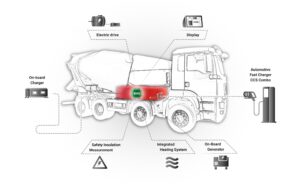Have you ever wondered how to use a wireless charger for your Android device? The solution is simpler than you might think. Using a wireless charger can remove the hassle of dealing with tangled cords and searching for the right charging port. Instead, you can effortlessly power up your Android phone by simply placing it on a wireless charging pad. In this blog article, we will guide you through the steps of how to use a wireless charger for Android, so you can enjoy the convenience and efficiency it offers. So, let’s dive in and explore the world of wireless charging for Android devices!
How to Use a Wireless Charger for Android
Introduction
Welcome to our guide on how to use a wireless charger for Android devices. As technology continues to advance, wireless charging has become increasingly popular as a convenient and hassle-free way to charge your Android smartphone or tablet. In this comprehensive guide, we will walk you through the steps to effectively utilize a wireless charger for your Android device.
Understanding Wireless Charging
Before we dive into the process of using a wireless charger, let’s take a moment to understand the concept behind wireless charging. Unlike traditional chargers that require a physical connection between the charging cable and your Android device, wireless chargers use electromagnetic fields to transfer power. This allows you to charge your device simply by placing it on a compatible wireless charging pad or stand.
Wireless charging for Android devices follows the Qi (pronounced “chee”) standard, which is the most widely adopted wireless charging technology. Qi-compatible wireless chargers work with a range of Android devices, ensuring compatibility across various manufacturers.
Getting Started
To begin using a wireless charger with your Android device, you will need the following:
- A Qi-compatible wireless charger
- An Android device with wireless charging capabilities
- A power source, such as a wall adapter or USB port
Ensure that your wireless charger is plugged into a power source, such as a wall outlet or USB port. Once the wireless charger is connected, you can proceed to the next step.
Preparing Your Android Device
Before you can start charging your Android device wirelessly, you need to make sure it is ready for wireless charging. Here’s what you should do:
- Check if your Android device supports wireless charging: To do this, consult your device’s user manual or check the manufacturer’s website for compatibility information. Most modern Android devices come with wireless charging capabilities, but it’s always best to verify.
- Ensure the back of your Android device is clean and free of debris: Wireless charging relies on contact between the device and the charging pad, so it’s important to remove any dirt, dust, or protective cases that may hinder the connection.
- Remove any metal objects or magnetic attachments: Wireless charging relies on electromagnetic fields, so any metal objects or magnetic attachments may interfere with the charging process. Make sure your device is free from such objects before placing it on the wireless charger.
Placing Your Android Device on the Wireless Charger
Once you have prepared your Android device, it’s time to place it on the wireless charger. Follow these steps:
- Locate the charging area on the wireless charger: Most wireless chargers have a designated area or pad where you should place your Android device. Look for a symbol or indicator on the charger to guide you.
- Align your Android device on the charging area: Place your Android device on the wireless charger, aligning it with the charging area. The device should be centered to ensure optimal charging efficiency.
- Confirm the charging connection: Once your Android device is properly aligned on the wireless charger, you should see a charging indicator on the device’s screen or hear a sound notification, indicating that it is charging wirelessly.
Monitoring the Charging Process
While your Android device is wirelessly charging, you can monitor the progress to ensure everything is working smoothly. Here are a few tips:
- Keep an eye on the charging indicator: Most Android devices display a charging icon or percentage on the screen when connected to a charger. This allows you to track the charging progress.
- Use device-specific apps: Some Android devices have specific apps that provide detailed information about the charging process. These apps may offer additional features like optimizing charging speed or providing estimated time to full charge.
- Avoid moving the device unnecessarily: To maintain a stable charging connection, it’s best to avoid moving your device while it’s wirelessly charging. Any unnecessary movement may disrupt the charging process.
Additional Tips and Considerations
Here are a few additional tips to enhance your experience with wireless charging for Android:
- Invest in a high-quality wireless charger: While wireless chargers come in various price ranges, it’s recommended to invest in a reliable and reputable brand to ensure safety and efficiency.
- Consider the charging speed: Wireless charging may not be as fast as wired charging, so if you need a quick charge, it’s advisable to use a wired charger.
- Remove metal cases: If you have a metal case on your Android device, it’s best to remove it before placing your device on the wireless charger. Metal cases can interfere with the charging process.
- Make sure your device is centered: Proper alignment is crucial for efficient charging. Align your device in the center of the charging area to avoid any potential charging issues.
- Keep the charging area clean: Regularly clean the charging area on both your Android device and the wireless charger to maintain a good charging connection.
Using a wireless charger for your Android device provides a convenient and clutter-free charging experience. By following the steps outlined in this guide, you can easily utilize wireless charging for your Android smartphone or tablet. Remember to ensure compatibility, prepare your device, properly place it on the wireless charger, and monitor the charging process. With these tips and considerations, you can make the most of wireless charging for Android and enjoy hassle-free charging anytime, anywhere.
Frequently Asked Questions
How do I set up a wireless charger for my Android device?
To set up a wireless charger for your Android device, follow these steps:
1. Ensure that your Android device is compatible with wireless charging technology. Most modern Android smartphones support wireless charging, but it’s always best to double-check your device’s specifications.
2. Purchase a wireless charger that is compatible with your Android device. Look for chargers that support the Qi wireless charging standard, as this is the most common and widely supported.
3. Connect the wireless charger to a power source using the provided cable and adapter.
4. Place your Android device on the wireless charging pad, ensuring that it is properly aligned with the charging coils.
5. The charging pad will typically have an indicator light that lights up when your device is charging. If the light does not turn on, try repositioning your device on the pad to ensure proper alignment.
6. Once your device is properly placed on the charging pad, it will start charging wirelessly. You can monitor the charging progress on your device’s screen or through any charging notifications that may appear.
7. To remove your device from the charger, simply lift it off the pad. It’s important to note that wireless charging may be slower than traditional wired charging methods, so it’s recommended to leave your device on the charger for a longer period to ensure a full charge.
Can I use a wireless charger with a phone case?
Yes, in most cases, you can use a wireless charger with a phone case. However, the thickness and material of the case can affect the charging efficiency. Thick or metal cases, for example, may interfere with the wireless charging process and result in slower charging speeds or no charging at all.
Why is my Android device not charging wirelessly?
If your Android device is not charging wirelessly, there could be a few reasons:
– Ensure that your device is properly aligned on the charging pad. If it is not aligned correctly, the charging coils may not make proper contact.
– Check if your smartphone’s case is interfering with the wireless charging process. Remove the case and try charging again to see if that resolves the issue.
– Verify that your device is compatible with wireless charging. Not all Android devices support wireless charging, so double-check your device’s specifications.
– Make sure that the wireless charger is properly connected to a power source and is functioning correctly. Try using a different power outlet or cable to eliminate any potential issues with the charger.
If these steps do not resolve the issue, it’s recommended to consult the user manual or contact the manufacturer for further assistance.
Can I use a wireless charger to charge other devices besides my Android phone?
Yes, wireless chargers that support the Qi wireless charging standard can typically charge other devices as well. This includes some smartwatches, wireless earbuds, and other compatible devices. However, it’s important to check the device’s specifications to ensure compatibility before attempting to charge it wirelessly.
Final Thoughts
Using a wireless charger for Android is a simple and convenient way to keep your device powered up without the hassle of cables. To use a wireless charger, start by ensuring that your Android device supports wireless charging. Next, find a compatible wireless charger and plug it into a power source. Place your Android device on the charging pad or stand, making sure it aligns with the charging coil. Once placed correctly, your device will start charging wirelessly. You can also use a wireless charger with a protective case, as long as it’s not too thick. So, if you’re looking for a hassle-free charging solution, try using a wireless charger for Android!