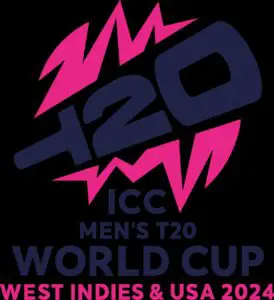Are you tired of your cell phone battery draining quickly due to poor or no cell coverage? We’ve got a solution for you! In this blog article, we will guide you on how to stop no cell coverage from draining battery. Imagine no longer having to constantly charge your phone or worry about running out of battery when you need it the most. By following a few simple steps, you can ensure that your battery lasts longer even in areas with weak or no cell signal. So, let’s dive in and make your battery life last longer in challenging coverage situations!
How to Stop No Cell Coverage from Draining Battery
Introduction
In today’s digital age, our smartphones have become essential to our daily lives. Whether it’s for communication, work, or entertainment, we rely heavily on our cell phones to stay connected. However, when we find ourselves in an area with no cell coverage, our phones constantly search for a signal, which can drain the battery quickly. This can be frustrating, especially when we need our phones to last throughout the day. In this article, we will discuss various methods and tips to prevent no cell coverage from draining your battery, ensuring you can still use your phone efficiently even in areas with poor signal.
1. Optimizing Apps and Settings
When you are in an area with no cell coverage, it’s crucial to optimize your apps and settings to minimize battery drain. Here are some tips to help you with this:
1.1 Close Unused Apps
Closing unused apps running in the background can significantly reduce battery usage. Many apps continue to run in the background and use your phone’s resources, even when not actively in use. To close unused apps on Android, follow these steps:
- Open the Recent Apps menu by tapping the Square or Recent Apps button.
- Swipe left or right to find the app you want to close.
- Swipe up on the app’s preview to close it.
On an iPhone, double-press the Home button (for older models) or swipe up from the bottom of the screen (for newer models), then swipe left or right to find the app and swipe it up to close.
1.2 Disable Background App Refresh
Background app refresh can be a significant drain on your battery, especially when there is no cell coverage. This feature allows apps to refresh their content even when they are not in use, consuming precious battery life. To disable background app refresh on an iPhone, follow these steps:
- Go to Settings and select General.
- Tap Background App Refresh.
- Toggle off the switch next to the apps you want to prevent from refreshing in the background.
On an Android device, the steps may vary depending on the manufacturer and version of the operating system. Generally, you can find the option to disable background app refresh in the Settings menu under “Battery” or “App Management.”
1.3 Adjust Screen Brightness and Timeout
Reducing the screen brightness and shortening the screen timeout can help conserve battery power. Lowering the screen brightness reduces the amount of energy needed to illuminate the display, while reducing the screen timeout ensures the screen turns off quickly when not in use. Adjust these settings in your phone’s display settings.
2. Switch to Airplane Mode
Enabling Airplane Mode is one of the most effective ways to prevent battery drain when there is no cell coverage. When in Airplane Mode, your phone’s cellular, Wi-Fi, and Bluetooth radios are turned off, eliminating the constant search for a signal. Here’s how to activate Airplane Mode on different devices:
2.1 iPhone
Swipe down from the top right corner of the screen (for iPhone X and newer) or swipe up from the bottom edge of the screen (for older models) to access the Control Center. Tap the airplane icon to enable Airplane Mode.
2.2 Android
Swipe down from the top of the screen to access the Quick Settings menu. Look for the Airplane Mode icon and tap it to activate.
2.3 Windows Phone
Swipe down from the top of the screen to access the Action Center. Tap the airplane icon to enable Airplane Mode.
Remember, when in Airplane Mode, you won’t have access to cellular networks, Wi-Fi, or Bluetooth. Therefore, this option is suitable only when you do not require connectivity.
3. Utilize Wi-Fi Calling and Messaging Apps
In areas with no cell coverage, Wi-Fi calling can be a lifesaver. Wi-Fi calling uses an available Wi-Fi network to make and receive calls and text messages. Many smartphones these days have built-in Wi-Fi calling capabilities. To enable Wi-Fi calling, follow these general steps:
3.1 iPhone
Go to Settings, select Phone, and then turn on Wi-Fi Calling. Follow the on-screen instructions to set it up.
3.2 Android
Open the Phone app, tap the three-dot menu (or More), and select Settings. Look for the Wi-Fi Calling option and enable it.
In addition to Wi-Fi calling, there are various messaging apps available that utilize Wi-Fi or data connections to send messages and make calls. Examples include WhatsApp, Facebook Messenger, Signal, and Skype. These apps can help you stay connected even without a cellular network.
4. Preserve Battery with Power-Saving Mode
Most smartphones have a power-saving mode or battery saver mode that limits certain features and processes to conserve battery life. Enabling this mode can be beneficial when dealing with no cell coverage. Here’s how to activate power-saving mode on different devices:
4.1 iPhone
Go to Settings, select Battery, and then turn on Low Power Mode.
4.2 Android
Open the Settings app, tap Battery, and select Battery Saver. Toggle the switch to enable it.
4.3 Windows Phone
Swipe down from the top of the screen to access the Action Center. Tap Battery Saver to enable it.
When in power-saving mode, certain functions and background activities may be limited. However, this trade-off can significantly extend your phone’s battery life.
5. Carry a Portable Charger or Power Bank
When you know you’ll be entering an area with no cell coverage, it’s essential to be prepared. Carrying a portable charger or power bank can ensure that you have extra power to keep your phone running. Look for a power bank with a high capacity and multiple charging ports to charge multiple devices simultaneously. You can find portable chargers in various sizes, from pocket-friendly options to larger ones suitable for extended trips.
6. Battery Maintenance Tips
Keeping your phone’s battery healthy can also help prevent excessive drain in areas with no cell coverage. Here are some battery maintenance tips to prolong your device’s battery life:
6.1 Avoid Extreme Temperatures
Extreme temperatures, both hot and cold, can negatively affect your phone’s battery life. Avoid exposing your device to extreme heat or cold, such as leaving it in a hot car or outside during freezing temperatures.
6.2 Don’t Let the Battery Drain Completely
Frequently draining your battery to 0% can reduce its overall capacity over time. Instead, try to keep your battery level between 20% and 80% for optimal longevity.
6.3 Keep Software Updated
Regularly updating your phone’s software ensures that it is running efficiently and optimally. Software updates often include improvements that can help optimize battery usage.
6.4 Disable Vibration and Haptic Feedback
Vibration and haptic feedback can consume more power than regular audio notifications. Consider disabling these features or limiting their use to conserve battery life.
6.5 Remove Unnecessary Widgets and Live Wallpapers
Widgets and live wallpapers running on your home screen utilize system resources and may drain the battery. Remove any unnecessary widgets and opt for static wallpapers instead of live ones.
No cell coverage can be frustrating, but it doesn’t have to drain your phone’s battery. By optimizing your apps and settings, utilizing airplane mode, leveraging Wi-Fi calling and messaging apps, utilizing power-saving mode, carrying a portable charger, and following battery maintenance tips, you can effectively prevent battery drain in areas with no cell coverage. Remember, it’s all about being prepared and making the most out of the available resources to ensure your phone remains powered throughout the day.
Frequently Asked Questions
How can I prevent no cell coverage from draining my battery?
You can try the following steps to minimize battery drain when there is no cell coverage:
What should I do if I have no cell coverage but still want to conserve battery power?
If you find yourself in an area with no cell coverage but still need to conserve your battery, you can follow these tips:
Why does having no cell coverage drain my battery?
When your phone is in an area with no cell coverage, it constantly searches for a signal. This constant searching consumes a significant amount of battery power and can result in faster battery drain.
Is there a way to manually disable the cell radio to prevent battery drain?
Unfortunately, most smartphones do not have an option to manually disable the cell radio. However, you can enable Airplane mode, which will disable all wireless connections, including the cell radio, Wi-Fi, and Bluetooth. Keep in mind that this will also prevent you from making or receiving any calls or messages.
Are there any apps that can help conserve battery power in areas with no cell coverage?
While there are various apps available claiming to help conserve battery power in areas with no cell coverage, their effectiveness may vary. It’s best to research and read reviews before installing any such app.
Should I keep my phone turned off in areas with no cell coverage to save battery?
Turning off your phone in areas with no cell coverage will indeed help conserve battery power. However, keep in mind that you will not be able to make or receive any calls or messages while the phone is turned off.
Final Thoughts
If you frequently experience no cell coverage, you may notice that it drains your battery quickly. To prevent this, there are several steps you can take. First, try to find areas with better cell reception or invest in a signal booster. Second, limit certain activities that require constant connectivity, such as streaming videos or using data-heavy apps. Additionally, disabling unnecessary background app refresh and notifications can help conserve battery. Lastly, consider enabling airplane mode in situations where you know you won’t have cell coverage, as this can significantly reduce battery drain. By following these tips, you can effectively stop no cell coverage from draining your battery.