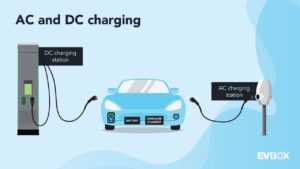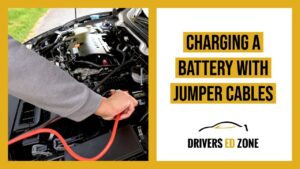Do you ever find yourself wondering how much battery life is left in your headphones while using them with your iPhone? Well, the good news is that you can easily check the headphone battery status directly on your iPhone. In this article, we’ll show you how to see the headphone battery on your iPhone effortlessly. Whether you’re jamming to your favorite tunes or taking important calls, knowing your headphone’s battery level is crucial to ensuring uninterrupted audio bliss. So, let’s dive right in and discover how to keep track of your headphone battery on iPhone!
How to See Headphone Battery on iPhone
Using wireless headphones has become increasingly popular, providing a seamless and cord-free listening experience. However, one of the downsides of wireless headphones is that they require regular charging. It can be frustrating to find your headphones out of battery when you’re ready to enjoy your favorite songs or podcasts. Fortunately, iPhone users can easily monitor the battery levels of their connected headphones directly from their device. In this article, we will explore the step-by-step process of checking the headphone battery on an iPhone, along with some useful tips and tricks. So let’s dive in!
Step 1: Connect Your Headphones
Before you can check the battery status of your headphones, you need to ensure they are connected to your iPhone. This can be done by following these steps:
- Make sure your headphones are within range of your iPhone.
- Turn on your headphones and put them in pairing mode if necessary. Consult your headphone’s user manual for specific instructions on how to do this.
- On your iPhone, go to the Settings app and tap on Bluetooth.
- Toggle the Bluetooth switch to the On position.
- Wait for your headphones to appear under the “My Devices” section. Once they appear, tap on them to connect.
- Your headphones should now be connected to your iPhone.
Step 2: Access the Battery Widget
Now that your headphones are connected to your iPhone, you can easily check their battery status using the Battery widget. The Battery widget provides a quick and convenient way to monitor the battery levels of all your connected devices, including your headphones. Here’s how to access the Battery widget:
- Swipe right on your iPhone’s Home screen or Lock screen to access the Today View. The Today View displays widgets for various apps and functions.
- Scroll down to the bottom of the Today View until you see the Edit button. Tap on it.
- In the Add Widgets screen, you can see a list of available widgets. Look for the Batteries widget and tap on the green plus button next to it.
- Tap on the Done button at the top-right corner to save your changes.
Step 3: Check the Headphone Battery
Once you have added the Batteries widget to your Today View, you can easily check the battery status of your connected headphones. Here’s how to do it:
- Swipe right on your iPhone’s Home screen or Lock screen to access the Today View.
- Scroll down until you find the Batteries widget. It will display the battery levels of all your connected devices, including your headphones.
- If your headphones are currently in use, you will see their battery levels displayed next to an icon representing your headphones.
- If your headphones are not being used or are not connected, the Batteries widget may not display their battery levels.
Tips and Tricks
Now that you know how to check the headphone battery on your iPhone, here are some additional tips and tricks to enhance your wireless listening experience:
1. Use Low Power Mode:
If you’re running low on battery and still want to use your headphones, consider enabling Low Power Mode on your iPhone. Low Power Mode conserves battery life by reducing background activity and visual effects. To enable Low Power Mode, go to Settings > Battery and toggle the switch to On.
2. Charge Your Headphones Regularly:
To avoid running out of battery at inconvenient times, make it a habit to charge your headphones regularly. Set a reminder or find a charging routine that works best for you to ensure your headphones are always ready to go.
3. Check Battery Status Before Leaving:
Before heading out for a long trip or workout session, remember to check the battery status of your headphones. This will help you plan accordingly and avoid any disappointment if they are running low on power.
4. Keep Bluetooth Range in Mind:
Wireless headphones rely on Bluetooth technology to connect with your iPhone. Keep in mind that Bluetooth range is limited, typically up to 30 feet. If you move too far away from your iPhone, the connection may weaken or disconnect, affecting the accuracy of battery status reporting.
In conclusion, being able to check the headphone battery on your iPhone is a convenient feature that ensures you’re never caught off guard with a dead battery. By following the simple steps outlined in this article, you can easily monitor the battery levels of your connected headphones using the Battery widget on your iPhone. Additionally, incorporating the provided tips and tricks will help you make the most out of your wireless listening experience. So go ahead and enjoy your favorite tunes with the peace of mind that comes from knowing your headphones are charged and ready to go.
Frequently Asked Questions
How do I check the battery level of my headphones on iPhone?
To check the battery level of your headphones on iPhone, follow these steps:
Can I see the headphone battery level directly on my iPhone’s screen?
Yes, if your headphones are connected to your iPhone, you can see the battery level directly on the screen. iPhone will display a battery icon next to the headphone’s icon when the headphones are connected, and the battery level will be shown as a percentage.
Which iPhones support headphone battery level indication?
The feature to display headphone battery level on the iPhone’s screen is supported on iPhone models running iOS 9 or later. This includes iPhone 5 and newer models, such as iPhone SE, iPhone 6, iPhone 7, iPhone 8, iPhone X, iPhone XR, iPhone 11, and their respective variations.
Do all headphones show battery level on the iPhone?
No, not all headphones support displaying the battery level on the iPhone’s screen. This feature depends on the headphone model and its compatibility with the iPhone. Make sure to check the instructions or specifications of your specific headphone model to see if it supports this feature.
Is there another way to check the headphone battery level on iPhone?
If your headphones do not support displaying the battery level directly on the iPhone’s screen, you can usually check the battery level through the companion app or settings associated with your headphones. Some headphone manufacturers provide dedicated apps that allow you to monitor the battery level and other settings.
Why is the headphone battery level not showing on my iPhone?
If the headphone battery level is not showing on your iPhone, ensure that your headphones are properly connected and paired with your iPhone. Also, make sure that your headphones support this feature and that you are using a compatible iPhone model. If the issue persists, try restarting both your iPhone and headphones or consult the headphone manufacturer for further assistance.
Final Thoughts
In conclusion, checking the headphone battery on your iPhone is a simple and convenient process. By connecting your headphones to your iPhone and navigating to the Control Center, you can easily see the battery status of your headphones. This feature allows you to keep track of your headphone’s battery levels and ensure that you’re prepared for uninterrupted listening. So, if you’re wondering how to see the headphone battery on your iPhone, simply follow these quick steps to stay connected to your favorite music and audio without any interruptions.