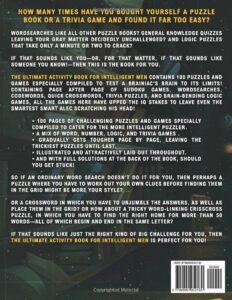Looking to save battery on your iPhone? We’ve got you covered! In this article, we’ll walk you through some simple yet effective tips and tricks to help you maximize your iPhone’s battery life. Whether you’re constantly on the go or simply want to extend your usage time, our expert advice will show you how to make the most out of your iPhone’s battery. Say goodbye to frequent charging and hello to a longer-lasting battery. Ready to dive in? Let’s get started on how to save battery on iPhone!
How To Save Battery On iPhone
Introduction
Every iPhone user knows the feeling of panic when their battery starts to dwindle rapidly. It can be frustrating to constantly be on the lookout for a charger or carry around a power bank. Luckily, there are several ways to optimize the battery life on your iPhone and make it last longer. In this article, we will explore various tips and tricks to help you save battery on your iPhone.
1. Reduce Screen Brightness
One of the biggest battery drainers on any smartphone is the screen brightness. By reducing the brightness level on your iPhone, you can significantly prolong its battery life. You can easily adjust the brightness by swiping up from the bottom of the screen to access the Control Center. From there, drag the brightness slider to a lower setting. Alternatively, you can enable Auto-Brightness in the Display & Brightness settings, allowing your iPhone to automatically adjust the brightness based on ambient lighting conditions.
2. Enable Low Power Mode
Low Power Mode is a built-in feature on iPhones that helps conserve battery life when your device is running low on power. When activated, it automatically reduces or disables certain functions that consume a large amount of battery power. To enable Low Power Mode, go to Settings > Battery and toggle on the Low Power Mode switch. Keep in mind that some features, such as background app refresh and visual effects, may be temporarily disabled while in Low Power Mode.
3. Close Unnecessary Apps
Running multiple apps in the background can drain your iPhone’s battery, even if you’re not actively using them. To prevent this, regularly close unnecessary apps that are running in the background. Double-click the home button (or swipe up from the bottom on iPhone X or newer models) to reveal the app switcher. Swipe left or right to find the app you want to close and swipe it up or off the screen to close it. This simple action can help optimize your battery life.
4. Disable Push Email
Email is an essential communication tool, but having your iPhone constantly fetch new messages in real-time can drain your battery quickly. Consider disabling the Push Email feature and manually fetching emails at regular intervals instead. To do this, go to Settings > Mail > Accounts > Fetch New Data and toggle off the Push option. You can set the fetch interval to every 15 minutes, 30 minutes, or hourly, depending on your preference. This way, your iPhone will only check for new emails at specified intervals, reducing battery consumption.
5. Limit Background App Refresh
Background App Refresh is a convenient feature that allows apps to update their content in the background. However, it can also drain your battery unnecessarily if too many apps are using this feature. To conserve battery life, go to Settings > General > Background App Refresh and either disable it entirely or select specific apps that you want to allow background refresh for. This way, only essential apps will update in the background, ensuring your battery lasts longer.
6. Turn Off Location Services
Location Services is a feature that allows apps to access your location data. It can be handy for navigation and location-based services, but it can also significantly impact your battery life. To save battery power, go to Settings > Privacy > Location Services and either disable it entirely or select specific apps that you want to allow access to your location. By limiting unnecessary location tracking, you can preserve your battery for longer periods.
7. Manage Push Notifications
Push notifications keep you updated with the latest information from your apps, but they can also be a drain on your battery. It’s a good idea to review your app notification settings and disable notifications for non-essential apps or apps that constantly send notifications. To manage notifications, go to Settings > Notifications and customize the notification settings for each app. This way, you’ll only receive important notifications while conserving your battery power.
8. Disable Background App Refresh on Cellular Data
Background App Refresh on cellular data can quickly drain your battery, especially if you have a limited data plan. To save both battery and data, go to Settings > Cellular (or Mobile Data) and scroll down to the list of apps. Disable Background App Refresh for apps that you don’t need to update in the background while on cellular data. By limiting unnecessary data usage, you can extend your battery life and avoid exceeding your data allowance.
9. Use Wi-Fi Instead of Cellular Data
Using Wi-Fi instead of cellular data whenever possible can help save battery life. When your iPhone is connected to Wi-Fi, it consumes less power compared to using cellular data. By connecting to trusted Wi-Fi networks, you can offload data usage from your cellular network and conserve battery power.
10. Update iOS and Apps
Regularly updating your iOS and apps can help optimize battery performance. Software updates often include bug fixes and improvements that can address battery-related issues. To update your iOS, go to Settings > General > Software Update. For app updates, open the App Store, go to the Updates tab, and install any available updates. Keeping your software up to date ensures that your iPhone is running efficiently and can help maximize battery life.
In conclusion, saving battery on your iPhone doesn’t have to be a constant struggle. By following these tips and implementing them into your daily routine, you can significantly extend your iPhone’s battery life. Remember to adjust screen brightness, enable Low Power Mode, close unnecessary apps, manage push notifications, and utilize Wi-Fi whenever possible. Taking these steps will help you get the most out of your iPhone’s battery and ensure that it lasts throughout the day.
FAQs
- How do I check my iPhone’s battery health?
To check your iPhone’s battery health, go to Settings > Battery > Battery Health. There, you can view your battery’s maximum capacity and see if it’s performing optimally.
- Should I always keep Low Power Mode enabled?
While Low Power Mode can prolong your battery life, it’s not necessary to keep it enabled at all times. Use it when your battery is running low or when you need to conserve power, but it’s best to disable it when you have access to a charger or during periods of regular usage.
- Will closing background apps improve battery life?
Closing unnecessary background apps can help optimize your battery life, but it won’t drastically increase battery performance. iOS is designed to manage background processes efficiently, and force-closing apps too frequently can actually lead to higher battery usage.
- How often should I update my iOS and apps?
It’s recommended to update your iOS and apps as soon as updates become available. Developers regularly release updates to fix bugs, improve performance, and enhance battery optimization. Keeping your software up to date ensures that you’re benefiting from the latest improvements and bug fixes.
- Does using dark mode save battery on iPhone?
Using dark mode can help save battery on iPhones with OLED displays, as these screens only illuminate the pixels that are displaying color. Dark mode reduces the amount of white or bright pixels, thus reducing power consumption. However, the difference in battery savings may vary depending on the iPhone model and usage patterns.
Frequently Asked Questions
How can I save battery on my iPhone?
To save battery on your iPhone, you can try implementing the following tips:
What is the importance of optimizing screen brightness?
Optimizing screen brightness is crucial for saving battery on your iPhone. Keeping your screen brightness at a lower level helps reduce power consumption and extends battery life.
Is it beneficial to disable background app refresh?
Yes, disabling background app refresh can significantly save battery on your iPhone. When this feature is turned off, apps won’t be allowed to refresh their content in the background, thus conserving battery power.
How can I minimize battery usage by apps?
To minimize battery usage by apps, you can follow these steps:
- Close unused apps running in the background.
- Restrict location access for apps that do not require it.
- Disable push email and set manual fetch for emails.
- Turn off unnecessary notifications for apps.
Does enabling low power mode help save battery?
Yes, enabling low power mode on your iPhone can help save battery. It reduces or disables certain features and background activities to extend the battery life of your device.
Why is it important to keep your iOS up to date?
Keeping your iOS up to date is essential for saving battery on your iPhone. Software updates often include optimizations and improvements in power efficiency, which can help extend your device’s battery life.
Final Thoughts
In conclusion, implementing a few simple strategies can significantly extend the battery life of your iPhone. Dimming the screen, disabling unnecessary notifications, and closing unused apps are effective ways to save battery on your device. Additionally, enabling Low Power Mode and limiting background app refresh can provide additional power-saving benefits. By adopting these practices and being mindful of your iPhone’s battery usage, you can ensure that it lasts longer throughout the day. So, if you want to save battery on your iPhone, these tips should be your go-to.