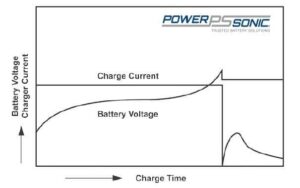Having trouble getting your wireless charger to work? We’ve got you covered! Getting your wireless charger to work doesn’t have to be a complicated process. In fact, it can be quite simple once you know the key steps. In this article, we will walk you through the necessary actions to ensure your wireless charger functions seamlessly. So, if you’re tired of dealing with tangled cords and want to embrace the convenience of wireless charging, keep reading to learn how to get your wireless charger to work effortlessly.
How to Get Your Wireless Charger to Work
Introduction
Wireless chargers have become increasingly popular as a convenient and clutter-free way to recharge our devices. However, many people still encounter difficulties when trying to get their wireless charger to work properly. In this comprehensive guide, we will explore the steps and troubleshooting techniques to ensure that your wireless charger functions seamlessly. Whether you’re new to wireless charging or have experienced issues in the past, this article will provide you with the knowledge you need to make the most out of your wireless charging experience.
Understanding the Basics of Wireless Charging
Before diving into the troubleshooting process, it’s essential to have a clear understanding of how wireless charging works. Wireless chargers use electromagnetic fields to transfer energy between the charger and your device. This energy is then converted into electrical power, which charges your device’s battery. The charger itself needs to be connected to a power source for it to function. Wireless charging relies on the principle of electromagnetic induction, where a magnetic field is created to induce an electric current.
Choosing the Right Wireless Charger
When it comes to wireless charging, compatibility matters. Not all devices are equipped with wireless charging capabilities, so it’s crucial to ensure that your device supports wireless charging. Most modern smartphones, such as the iPhone 8 and newer models, as well as Android devices like the Samsung Galaxy series, support wireless charging. However, it’s always recommended to check your device’s specifications or consult the manufacturer’s website to confirm compatibility.
In addition to device compatibility, consider the following factors when choosing a wireless charger:
- Power Output: The power output of the charger determines the charging speed. Look for a charger with a higher wattage for faster charging.
- Charging Pad or Stand: Wireless chargers come in different form factors, including charging pads and stands. Choose one that suits your preference and provides stability for your device.
- Brand Reputation: Opt for chargers from reputable brands known for their quality and safety standards. This ensures that your device is protected from any potential damage.
Setting Up Your Wireless Charger
Now that you have a compatible wireless charger, it’s time to set it up correctly. Follow these steps to ensure a successful setup:
Step 1: Plug in the Charger
Start by connecting the wireless charger to a power source using the provided cable. It’s crucial to use the cable and adapter specifically designed for your charger to avoid any compatibility issues or damage to the charger.
Step 2: Position Your Charger
Next, find an appropriate location for your wireless charger. Place it on a flat and stable surface, ensuring that there are no obstructions between the charger and your device. Keep in mind that metal objects or cases may interfere with the charging process.
Step 3: Align Your Device
Align your device’s charging coil with the charging pad or stand on the wireless charger. Most chargers have a designated spot or indicator to assist with alignment. Make sure your device is centered to establish a good connection between the charger and your device.
Step 4: Verify Charging
After aligning your device, a notification or LED light on the charger should indicate that your device is charging. Some devices may also display a charging icon on their screen. If you don’t see any signs of charging, proceed to the troubleshooting section for further assistance.
Troubleshooting Wireless Charging Issues
Even with the correct setup, you may encounter issues with your wireless charger. Here are some common problems and their solutions:
Problem: Charging Not Initiated
If your device isn’t charging despite being properly aligned and connected to the charger, try these solutions:
- Remove any protective cases or accessories from your device that might hinder the charging process. Some cases are too thick or contain metal elements that interfere with wireless charging.
- Ensure that your device’s charging coil is clean and free from any dust, debris, or dirt. Use a soft cloth or compressed air to gently clean the charging area.
- Restart your device and reconnect it to the wireless charger. Sometimes, a simple restart can resolve connectivity issues.
Problem: Slow Charging
If your wireless charger is charging your device slower than expected, consider the following solutions:
- Check if the power source is providing sufficient power to the wireless charger. Ensure that you’re using a reliable power adapter and cable.
- Verify that your wireless charger supports fast charging. Some chargers have different charging modes, and you may need to enable fast charging in your device’s settings.
- Remove any interfering objects or cases that may obstruct the charging process. Metal objects or thick cases can significantly impact the charging speed.
Problem: Intermittent Charging
If your device is charging inconsistently or keeps disconnecting from the wireless charger, try these solutions:
- Ensure that your device is properly aligned with the charging pad or stand. Even a slight misalignment can disrupt the charging process.
- Check if the wireless charger’s surface is clean and free from any debris. A dirty charging pad can hinder the connection between the charger and your device.
- Try using a different power adapter or cable. Sometimes, faulty or incompatible accessories can cause intermittent charging issues.
Wireless chargers provide a convenient and hassle-free way to recharge your devices. By understanding the basics of wireless charging and following the correct setup process, you can enjoy the benefits of wireless charging without any issues. Remember to choose a compatible wireless charger, position it correctly, and troubleshoot any problems that may arise. With these tips and techniques, you’ll be on your way to effortlessly charging your devices wirelessly. Say goodbye to tangled cables and embrace the future of charging technology.
Frequently Asked Questions
Why is my wireless charger not working?
There could be several reasons why your wireless charger is not working:
- Make sure your phone or device is compatible with wireless charging. Not all devices have built-in wireless charging capabilities, so check your device’s specifications.
- Ensure that your wireless charger is properly plugged into a power source. Check if the charger’s cable and wall adapter are securely connected.
- Remove any protective cases or covers on your device that may interfere with wireless charging. Some cases are too thick or may have metal components that can block the charging signal.
- Make sure your wireless charger is placed correctly on the charging pad. The device’s charging coil should align with the charger’s coil for proper charging to occur.
- Check if there are any foreign objects or debris on the charging pad or on the back of your device. Clean both surfaces and try charging again.
Why is my wireless charger charging slowly?
If your wireless charger is charging your device slowly, consider the following:
- Ensure that your wireless charger supports fast charging and that your device is compatible with fast charging as well.
- Check if your device’s battery level is very low. Charging from a low battery level can be slower compared to charging from a higher battery level.
- Make sure your charger and device are placed properly on the charging pad, with the charging coils aligned. Misalignment can result in slower charging speeds.
- Verify that the power source your wireless charger is connected to is providing sufficient power. Connecting the charger to a low-power USB port, for example, may result in slower charging speeds.
- If you are using a wireless charger with multiple coils, ensure that your device is positioned correctly over the active charging coil.
Why is my wireless charger overheating?
If your wireless charger is getting overheated, consider the following:
- Check if you are using a compatible power adapter that came with the wireless charger. Using a different or lower-rated adapter can cause the charger to overheat.
- Make sure your wireless charger is placed on a flat, cool surface. Charging on a soft or uneven surface can restrict airflow and cause overheating.
- Remove any protective cases on your device, as they can trap heat and contribute to overheating.
- Verify that your wireless charger is not covered with any objects or materials that could block airflow and cause heat buildup.
- If the issue persists, discontinue using the wireless charger and contact the manufacturer for further assistance.
Final Thoughts
To get your wireless charger to work seamlessly, start by ensuring compatibility between your charger and device. Make sure your phone supports wireless charging and that the charger is compatible with your specific model. Place your phone correctly on the charger to ensure a solid connection and proper alignment. Check for any obstructions such as cases or metal objects that may interfere with the charging process. Finally, verify that both the charger and your phone are receiving power. By following these steps, you can easily get your wireless charger to work efficiently and conveniently.