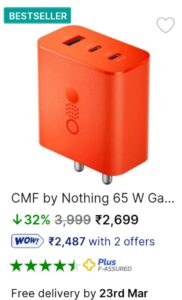Is your laptop charger acting up? Don’t fret! I’m here to help you fix it. In this article, I’ll guide you through the steps to get your laptop charger back in working order. Whether your charger is not charging your laptop or showing signs of wear and tear, I’ve got you covered. From identifying common issues to implementing quick fixes, I’ll show you how to fix your laptop charger without the need for any technical expertise. So, let’s dive right in and get your laptop charger up and running again!
How to Fix a Laptop Charger: A Comprehensive Guide
Introduction
Having a functional laptop charger is essential for uninterrupted use of your device. However, like any other electronic device, laptop chargers can sometimes encounter issues. The good news is that many of these issues can be resolved without the need for professional assistance. In this comprehensive guide, we will walk you through various troubleshooting steps to help you fix common laptop charger problems. From identifying the issue to implementing the right solutions, let’s dive into the world of laptop charger repair.
Understanding Your Laptop Charger
Before we delve into the troubleshooting process, it’s important to understand the components of a laptop charger. Familiarizing yourself with the different parts will help you identify potential problem areas more effectively. A standard laptop charger consists of the following components:
1. AC Adapter: The AC adapter is the power brick that connects to the laptop and the power outlet. It converts AC power from the outlet to DC power suitable for your laptop.
2. Power Cord: The power cord connects the AC adapter to the power outlet. It is usually detachable and can be replaced if damaged.
3. DC Connector: The DC connector is a small plug located at the end of the power cord. It connects to the laptop and transfers power to the device.
4. Power Indicator: Some laptop chargers have a power indicator light that shows if the charger is receiving power.
Identifying Laptop Charger Issues
When your laptop charger is not functioning properly, there can be several potential issues. Here are some common problems you may encounter:
1. No Power Output: If your laptop charger is not supplying any power to your device, it could be due to a faulty AC adapter, power cord, or DC connector.
2. Intermittent Power Supply: Your laptop may experience intermittent charging or unexpected power loss due to a loose connection or a damaged power cord.
3. Overheating Charger: Over time, laptop chargers can overheat, which may cause damage to the internal components and affect their functionality.
4. Frayed Wires: If you notice any exposed or frayed wires on your charger, it can be a safety hazard and may result in power supply issues.
Troubleshooting Steps
Now that we have identified the possible issues let’s move on to the troubleshooting steps to fix your laptop charger. Remember to follow these steps carefully and ensure your safety by disconnecting the charger from the power source before proceeding.
Step 1: Visual Inspection
- Inspect the charger visually, looking for any obvious signs of damage such as frayed wires, bent pins, or loose connections.
- If you notice any damage, it is advisable to replace the charger rather than attempting repairs.
Step 2: Check Power Outlet
- Plug another electronic device into the same power outlet to verify if the outlet is functional.
- If the outlet is not supplying power, try using a different outlet or resetting the circuit breaker.
Step 3: Verify Connection
- Ensure that the DC connector is securely plugged into both the laptop and the charger.
- If the connection feels loose, try gently wiggling the connector or using a different power cord to determine if the issue lies with the cord or the DC connector.
Step 4: Test with a Different Charger
- If possible, borrow a charger from a friend or family member with a similar laptop to see if the issue is with your charger or the laptop itself.
- If the borrowed charger works fine, consider purchasing a new charger for your laptop.
Step 5: Replace Power Cord
- If the power cord shows signs of damage, such as frayed wires or exposed insulation, it is advisable to replace it.
- Ensure that the replacement power cord matches the specifications of your laptop model.
Step 6: Test with a Multimeter
- If you have access to a multimeter, you can test the voltage output of your charger to determine if it is functioning correctly.
- Set the multimeter to the DC voltage range, connect the probes to the inner and outer rings of the DC connector, and check if the reading matches the charger’s specified output voltage.
Step 7: Seek Professional Help
- If you have tried all the above steps and your laptop charger still doesn’t work, it may be time to seek professional assistance.
- A certified technician will have the necessary expertise to diagnose and repair complex issues with your charger.
Maintaining a Healthy Laptop Charger
Prevention is always better than cure. To ensure that your laptop charger functions optimally and lasts longer, consider the following maintenance tips:
1. Avoid Excessive Pulling: When disconnecting the charger from the laptop, pull it from the plug, not the cord, to prevent unnecessary strain on the wires.
2. Proper Storage: When not in use, store your laptop charger in a cool and dry place, away from direct sunlight and heat sources. Wrapping the cord neatly helps prevent tangling and potential damage.
3. Regular Cleaning: Dust and debris can accumulate on the charger, affecting its performance. Clean the charger periodically using a soft, dry cloth to remove any dirt buildup.
4. Handle with Care: Treat your laptop charger gently and avoid bending or twisting the cord excessively, as this can lead to wire damage.
In conclusion, a malfunctioning laptop charger can be frustrating, but with the right knowledge and troubleshooting steps, you can often fix the issue yourself. By following the steps outlined in this guide, you can identify and resolve common laptop charger problems, saving time and money. Remember to prioritize safety and consider seeking professional help if the issue persists. With proper maintenance, you can extend the lifespan of your laptop charger and ensure uninterrupted use of your device.
How to Open and Fix Laptop AC Adapter without Damaging. DC cable and Capacitors Replacement
Frequently Asked Questions
How do I fix a laptop charger that is not working?
To fix a laptop charger that is not working, you can try the following steps:
What should I do if my laptop charger is not charging my laptop?
If your laptop charger is not charging your laptop, you can try the following troubleshooting steps:
Why is my laptop charger not providing power to my laptop?
If your laptop charger is not providing power to your laptop, there could be several reasons behind it. Here are some possible causes and solutions:
Can I repair a broken laptop charger myself?
While it is possible to repair a broken laptop charger yourself, it is not recommended unless you have the necessary knowledge and experience. Opening up the charger can be risky, and it’s always best to seek professional help or get a replacement charger.
Where can I buy a new laptop charger?
You can buy a new laptop charger from various sources, including online retailers, electronics stores, or directly from the laptop manufacturer. Ensure that you purchase a charger that is compatible with your laptop model.
Final Thoughts
To fix a laptop charger, start by checking the power outlet and making sure it is functioning properly. Next, inspect the charger cable for any visible damages such as fraying or wear and tear. If the cable is damaged, it may need to be replaced. Additionally, check the connection port on both the laptop and charger for any debris or obstructions. Clean them gently using a soft cloth or compressed air if necessary. Lastly, if the charger still doesn’t work, consider purchasing a new one that is compatible with your laptop model. With these steps, you can easily troubleshoot and fix laptop charger issues.