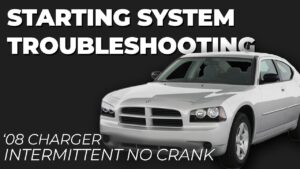Are you frustrated with your iPhone battery constantly draining while it’s plugged in? Don’t worry, we’ve got you covered. In this article, we will share some effective solutions on how to fix decreasing battery while charging iPhone. So, if you’ve been wondering why your battery level seems to be going down instead of up during the charging process, keep reading to find out the simple yet practical fixes to address this issue. Let’s dive in!
How to Fix Decreasing Battery While Charging iPhone
Introduction
In today’s digital age, our smartphones have become an integral part of our lives. We rely on them for communication, entertainment, and productivity. However, one common frustration that many iPhone users face is a decreasing battery while charging. This issue can be particularly annoying, especially when you need your phone to last throughout the day. In this article, we will explore various reasons why your iPhone battery might be draining while charging and provide practical solutions to fix this problem.
1. Check Your Charging Cable and Adapter
One of the first things you should do when you notice your iPhone battery decreasing while charging is to check your charging cable and adapter. Often, a faulty or damaged cable can prevent your phone from charging properly and lead to battery drain. Follow these steps to ensure your charging accessories are working correctly:
- Inspect the charging cable for any visible signs of damage, such as frayed wires or bent connectors.
- Try using a different charging cable and adapter to see if the issue persists. This will help you determine if the problem lies with the original accessories.
- Make sure you are using an Apple-certified charging cable and adapter. Non-certified accessories may not provide sufficient power to charge your iPhone properly.
2. Restart Your iPhone
Sometimes, a simple restart can resolve various software glitches and improve battery performance while charging. Follow these steps to restart your iPhone:
- Press and hold the power button until the “Slide to power off” option appears.
- Swipe the power off slider to turn off your iPhone.
- Wait for a few seconds, then press and hold the power button again until the Apple logo appears. Your iPhone will boot up, and hopefully, the battery drain issue will be resolved.
3. Close Background Apps
Background apps can consume significant battery power, even when your iPhone is plugged in and charging. Closing unnecessary apps can help reduce battery drain while charging. Here’s how you can do it:
- Double-click the home button or swipe up from the bottom of the screen (for iPhone X or later models) to access the app switcher.
- Swipe left or right to navigate through the open apps.
- Swipe up on the app preview to close the app.
4. Disable Background App Refresh
Background App Refresh is a feature that allows apps to refresh their content in the background, even when you’re not using them actively. While this feature can be convenient, it can also contribute to battery drain while charging. To disable Background App Refresh:
- Go to “Settings” on your iPhone.
- Scroll down and tap on “General”.
- Select “Background App Refresh”.
- Toggle off the “Background App Refresh” switch or individually disable it for specific apps.
5. Update iOS and Apps
Software updates often include bug fixes and performance improvements that can help optimize battery usage on your iPhone. Keeping your iOS and apps up to date is essential for maintaining a healthy battery while charging. Follow these steps to update your iPhone:
- Go to “Settings” on your iPhone.
- Tap on “General”.
- Select “Software Update”.
- If an update is available, tap “Download and Install”.
- Follow the on-screen instructions to complete the update.
6. Reset Settings
Resetting your iPhone settings can fix any software-related issues that may be causing battery drain while charging. However, note that resetting settings will revert various personalized preferences to their default values. Here’s how to reset your settings:
- Go to “Settings” on your iPhone.
- Tap on “General”.
- Scroll down and select “Reset”.
- Choose “Reset All Settings”.
- Enter your passcode if prompted, then confirm the reset.
7. Optimize Battery Usage
iOS offers a built-in feature called “Optimized Battery Charging” that helps extend the overall battery lifespan. Enabling this feature allows your iPhone to learn your daily charging patterns and intelligently charge the battery to reduce aging. Here’s how to enable Optimized Battery Charging:
- Go to “Settings” on your iPhone.
- Tap on “Battery”.
- Scroll down and select “Battery Health”.
- Toggle on “Optimized Battery Charging”.
8. Restore and Set Up as New
If all else fails and your iPhone battery continues to drain while charging, you may consider restoring your device to its factory settings. This process erases all data and settings, so it’s essential to back up your iPhone beforehand. Follow these steps to restore your iPhone and set it up as new:
- Connect your iPhone to a computer and open iTunes or Finder.
- Select your iPhone when it appears in iTunes or Finder.
- Click on the “Restore iPhone” option.
- Follow the on-screen instructions to complete the restoration process.
- After the restore is complete, set up your iPhone as new without restoring from a backup.
Experiencing a decreasing battery while charging your iPhone can be frustrating. However, by following the steps outlined in this article, you can troubleshoot and resolve this issue. Remember to check your charging cable and adapter, restart your iPhone, close background apps, disable Background App Refresh, update your iOS and apps, reset your settings, optimize battery usage, and, if necessary, restore and set up your iPhone as new. By implementing these solutions, you can ensure your iPhone charges efficiently without draining the battery.
Frequently Asked Questions
Why does the battery on my iPhone decrease while charging?
The battery on your iPhone may decrease while charging due to various factors:
- Your iPhone may be running power-intensive background processes, such as apps or system services, that consume more power than the charger can supply.
- If you are using your iPhone while it’s charging, the power consumption of the device may exceed the charging rate, causing a net decrease in battery level.
- Using a faulty or incompatible charger or cable can result in inefficient charging, leading to a decrease in battery level.
How can I fix the issue of decreasing battery while charging my iPhone?
To address the problem of your iPhone’s battery decreasing while charging, you can try the following solutions:
- Use an Apple-certified charger and cable to ensure proper power delivery.
- Avoid using your iPhone heavily while it’s charging, as this can lead to a net decrease in battery level.
- Close unnecessary background apps and disable power-intensive features like Location Services or Background App Refresh.
- Restart your iPhone and ensure that it is running the latest software version.
- If the issue persists, consider contacting Apple Support or visiting an Apple Store for further assistance.
Can I use any charger to prevent the battery from decreasing while charging my iPhone?
While it is possible to use third-party chargers, it is recommended to use an Apple-certified charger and cable to ensure the best charging performance for your iPhone. Third-party chargers may not provide the required power output, leading to inefficient charging and a decrease in battery level while charging.
Why does my iPhone’s battery decrease rapidly even when using an Apple-certified charger?
If your iPhone’s battery is decreasing rapidly while using an Apple-certified charger, it is possible that the charger or cable is faulty. Try using a different charger and cable to see if the issue persists. It is also advisable to check for any software updates for your iPhone, as outdated software can sometimes affect battery performance.
Should I avoid using my iPhone while it’s charging to prevent battery decrease?
Using your iPhone while it’s charging can lead to a net decrease in battery level, especially if you are performing power-intensive tasks or running multiple apps simultaneously. To prevent battery decrease, it is recommended to minimize usage while the device is charging. However, light usage, such as checking notifications or making calls, should not significantly impact the charging process.
Final Thoughts
To fix decreasing battery while charging your iPhone, there are a few steps you can take. First, ensure that you are using a genuine Apple charger and cable. Next, try using a different power outlet or USB port to eliminate any issues with the power source. Additionally, close any unnecessary apps running in the background and disable unnecessary notifications to reduce battery drain. Lastly, consider resetting your iPhone’s settings or updating to the latest iOS version, as software glitches can sometimes affect battery performance while charging. By following these tips, you can address the issue of decreasing battery while charging your iPhone effectively.