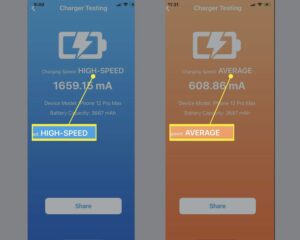Having trouble with your laptop charger port? Don’t worry, fixing it is easier than you think! In this article, we will guide you through the simple steps on how to fix the charger port on your laptop. Whether you’re experiencing a loose connection or no power at all, we’ve got you covered. Say goodbye to the frustration of a malfunctioning charger port and hello to a fully functional laptop once again. So, let’s dive right in and learn how to fix the charger port on your laptop!
How to Fix the Charger Port on Your Laptop
Charging port issues can be a frustrating problem to deal with on your laptop. Whether the port is loose, damaged, or not working at all, it can prevent you from using your laptop while it charges or even leave you with a dead battery. In this guide, we will walk you through the steps to fix the charger port on your laptop so you can get back to using it without any issues.
1. Identify the Issue
Before you start fixing the charger port on your laptop, it’s important to identify the issue correctly. Some common problems with charger ports include:
- The port is loose
- The port is damaged
- The port is not accepting the charger
Once you have identified the specific issue, you can proceed with the appropriate troubleshooting steps.
2. Check the Charger and Cable
Before assuming that the charger port on your laptop is the problem, it’s essential to rule out any issues with the charger or the charging cable. Here’s what you can do:
- Try using a different charger and cable: If you have a spare charger and cable that are compatible with your laptop, try using them to see if the problem persists. If the laptop charges with the new charger, then the issue is likely with your original charger or cable.
- Inspect the charger and cable for damage: Check for any visible signs of damage, such as frayed wires or bent pins. If you notice any damage, it’s recommended to replace the charger and cable.
- Test the charger and cable on a different device: Plug the charger and cable into another device, such as a smartphone or tablet, to see if it charges. If it charges the other device, then the problem is likely with your laptop’s charger port.
3. Clean the Charger Port
Dirt, dust, or debris stuck in the charger port can prevent proper connection and charging. Cleaning the charger port can often fix the issue. Here’s how you can do it:
- Power off your laptop and unplug the charger.
- Use a can of compressed air to blow into the charger port. This should help dislodge any dirt or debris.
- Alternatively, you can use a soft brush, like a toothbrush, to gently brush away any visible dirt or debris.
- Once you have cleaned the charger port, plug in the charger and check if the problem is resolved.
4. Tighten Loose Charger Port
If the charger port on your laptop is loose, it could be due to a loose connection internally. To tighten the port, follow these steps:
- Power off your laptop and unplug the charger.
- Locate the screws holding the charger port in place. These screws are usually found near the port or underneath the laptop.
- Use a small screwdriver to tighten the screws. Be careful not to overtighten as it can cause damage.
- Once the screws are tightened, plug in the charger and test if the port is secure and charging properly.
5. Repair or Replace the Charger Port
If the above steps do not resolve the issue, you may need to repair or replace the charger port on your laptop. This can be a more complex task and may require technical expertise. Here are your options:
- DIY repair: If you are comfortable with electronics and have experience with soldering, you can attempt to repair the charger port yourself. However, keep in mind that this can be challenging and may void your warranty if you have one.
- Professional repair: If you don’t have the necessary skills or don’t want to risk damaging your laptop further, it’s best to take it to a professional repair service. They can diagnose the problem accurately and replace the charger port if needed.
6. Preventive Measures
To avoid charger port issues in the future, here are some preventive measures you can take:
- Handle the charger and cable with care, avoiding any unnecessary bending or twisting.
- Keep the charger port clean by regularly blowing out any dust or debris.
- Avoid using the laptop while it is charging, as this can put additional stress on the charger port.
- Use a surge protector or a UPS (Uninterruptible Power Supply) to protect your laptop from power surges.
By following these steps, you should be able to fix the charger port on your laptop and ensure that it charges properly. Remember, if you are not comfortable with performing any repairs yourself, it’s always best to seek professional help to avoid any further damage to your laptop.
Frequently Asked Questions
How can I fix the charger port on my laptop?
If you’re having issues with your laptop’s charger port, here are some steps you can take to fix it:
Can I fix the charger port on my laptop by myself?
Yes, it is possible to fix the charger port on your laptop by yourself. However, please note that attempting to repair the charger port requires technical knowledge and skills. If you are not confident in your abilities, it is recommended to seek professional assistance.
What tools do I need to fix the charger port on my laptop?
To fix the charger port on your laptop, you may need the following tools:
- Screwdriver set
- Needle-nose pliers
- Soldering iron and solder
- Wire cutters/strippers
- Replacement charger port (if necessary)
Can a faulty charger cause problems with the laptop’s charging port?
Yes, a faulty charger can sometimes cause problems with the laptop’s charging port. It is important to use a charger that is specifically designed for your laptop model and meets the required specifications. Using an incompatible or damaged charger can potentially damage the charger port over time.
What should I do if the charger port on my laptop is physically damaged?
If the charger port on your laptop is physically damaged, it may require professional repair or replacement. It is advisable to contact the manufacturer or a certified technician to assess the extent of the damage and provide the necessary repairs.
Is it common for charger ports to get damaged on laptops?
While charger port damage can occur, it is not extremely common. However, it can happen due to various reasons such as physical stress, improper handling of the charger, or using incompatible chargers. Taking care to handle the charger and laptop ports with caution can help prevent damage in most cases.
Final Thoughts
If you’re facing issues with your laptop charger port, there are a few steps you can take to fix it. Firstly, check for any physical damage or debris that may be blocking the connection. Use compressed air to clean out any dust or dirt that might be causing an obstruction. If the port is loose, you can try tightening any screws or clips that secure it to the laptop. If these methods don’t work, it’s advisable to seek professional help. By following these simple steps, you can easily fix the charger port on your laptop and ensure uninterrupted power supply.