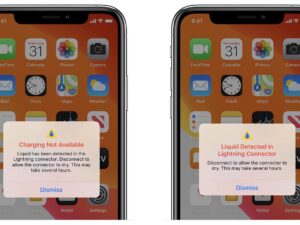Looking to check your AirPods battery on your Samsung device? We’ve got you covered! No need to search any further. Here’s a simple and straightforward solution for you. In this article, we’ll walk you through the steps on how to check your AirPods battery on Samsung, ensuring you always have the information you need at your fingertips. So, let’s dive right in and find out how to keep track of your AirPods’ battery life with ease. Let’s get started!
How to Check Your AirPods Battery on Samsung
Having a pair of AirPods can greatly enhance your audio experience, whether you’re listening to music, taking calls, or watching videos. However, it’s important to keep track of your AirPods’ battery levels to avoid running out of power at an inconvenient time. If you own a Samsung device and are wondering how to check your AirPods’ battery on it, you’ve come to the right place. In this article, we’ll guide you through the steps to check your AirPods’ battery levels on a Samsung device and provide you with some helpful tips along the way.
1. Ensure AirPods Are Connected to Your Samsung Device
Before you can check your AirPods’ battery levels on your Samsung device, it’s essential to make sure that your AirPods are paired and connected. Follow these steps to ensure a successful connection:
Step 1: Enable Bluetooth on Your Samsung Device
- Swipe down from the top of your screen to access the quick settings menu.
- Tap on the Bluetooth icon to enable it.
Step 2: Open the AirPods Case
- Open the lid of your AirPods case.
Step 3: Press and Hold the Pairing Button
- On the back of the AirPods case, you’ll find a small button. Press and hold it until the LED light on the front of the case starts flashing white.
Step 4: Connect to Your Samsung Device
- On your Samsung device, go to “Settings” and select “Connections.”
- Tap on “Bluetooth” and wait for your AirPods to appear in the list of available devices.
- Select your AirPods to establish the connection.
Once your AirPods are successfully connected to your Samsung device, you’re ready to check their battery levels.
2. Check AirPods Battery Levels on Samsung
Samsung devices don’t have a built-in feature to directly display the battery levels of connected AirPods. However, there are a couple of workarounds that will allow you to monitor your AirPods’ battery levels effectively.
Option 1: Use the Batteries Widget
The Batteries widget displays the battery levels of connected Bluetooth devices, including your AirPods, on your Samsung device’s home screen. Here’s how to add and use the Batteries widget:
- Swipe right on your Samsung device’s home screen to access the “SmartThings” panel.
- Scroll down and tap on the “+” icon to add a new widget.
- Select “Batteries” from the list of available widgets.
- Tap on “Add” to add the Batteries widget to your home screen.
Now, you can easily monitor your AirPods’ battery levels by swiping right on your home screen and checking the Batteries widget.
Option 2: Use a Third-Party App
There are several third-party apps available on the Google Play Store that enable you to check the battery levels of your AirPods on a Samsung device. One popular app is “Assistant Trigger,” which provides a simple and intuitive interface to monitor AirPods’ battery levels. Here’s how to use it:
- Visit the Google Play Store and search for “Assistant Trigger.”
- Download and install the app on your Samsung device.
- Open the app and grant the necessary permissions to access Bluetooth devices.
- Once the app is set up, it will display the battery levels of your connected AirPods.
Using a third-party app like “Assistant Trigger” allows for more flexibility and customization in monitoring your AirPods’ battery levels on your Samsung device.
3. Tips for Maximizing AirPods Battery Life
To ensure your AirPods have a longer battery life and don’t drain faster than expected, consider implementing the following tips:
Keep AirPods and Case Charged
- Regularly charge both your AirPods and their case to ensure they are always ready to use.
- AirPods typically provide up to five hours of listening time on a single charge.
- The case holds multiple charges, extending the total listening time up to 24 hours.
Enable Automatic Ear Detection
- Go to “Settings” on your Samsung device and select “Connections.”
- Tap on “Bluetooth” and select your AirPods.
- Toggle on “Automatic Ear Detection” to have your AirPods automatically pause when you remove them from your ears.
Limit Background Noise
- Avoid using your AirPods in noisy environments as the active noise cancellation feature can drain the battery more quickly.
- Lower the volume level when you don’t need it to be too loud.
Update Firmware
- Regularly check for firmware updates for your AirPods and install them to ensure optimal performance and battery efficiency.
- Updates can be installed through the “Settings” app on your Samsung device.
Following these tips will help you make the most out of your AirPods’ battery life and enjoy a seamless audio experience.
Remember, keeping an eye on your AirPods’ battery levels is essential to avoid running out of power when you need them the most. Use the Batteries widget on your Samsung device or opt for a third-party app like “Assistant Trigger” to conveniently monitor your AirPods’ battery levels. By taking care of your AirPods’ battery and following the tips mentioned, you can enjoy your favorite songs and podcasts without any interruptions.
Frequently Asked Questions
How can I check the battery status of my AirPods on a Samsung device?
To check the battery status of your AirPods on a Samsung device, you can follow these steps:
Can I use the AirBattery app to check AirPods battery on Samsung?
No, the AirBattery app is designed specifically for checking the battery status of AirPods on Android devices. Samsung devices have their own built-in functionality to check the battery level of connected Bluetooth devices.
What is the easiest way to check my AirPods battery on a Samsung device?
The easiest way to check your AirPods battery on a Samsung device is to open the Bluetooth settings on your phone or tablet. Once connected, you will be able to see the battery level of your AirPods in the device list.
Is there a notification feature on Samsung devices that shows the AirPods battery percentage?
Yes, Samsung devices often have a notification feature that displays the battery percentage of connected Bluetooth devices, including AirPods. This notification can be found in the status bar or the drop-down notification panel of your Samsung device.
Do I need to install any additional apps to check my AirPods battery on a Samsung device?
No, you do not need to install any additional apps to check your AirPods battery on a Samsung device. The battery level of your AirPods can be checked directly through the Bluetooth settings on your Samsung device.
Final Thoughts
To check your AirPods battery on Samsung, follow these simple steps. First, connect your AirPods to your Samsung device via Bluetooth. Once connected, go to the Bluetooth settings on your Samsung device. Look for the connected AirPods and tap on the information icon next to them. Here, you will find the battery level of your AirPods. This method allows you to easily check your AirPods battery on Samsung, ensuring you can enjoy your wireless listening experience without interruption.