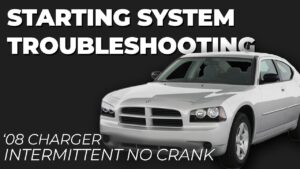Are you wondering how to change your Lenovo battery? Don’t worry, we’ve got you covered! In this article, we will walk you through the step-by-step process of changing your Lenovo battery. Whether your battery is no longer holding a charge or you simply need a replacement, we’ll provide you with all the information you need to successfully swap out your old battery for a new one. So, let’s dive right in and learn how to change your Lenovo battery!
How to Change Lenovo Battery: A Step-by-Step Guide
Lenovo laptops are known for their reliability and performance, but like any electronic device, the battery can degrade over time. If you’re experiencing decreased battery life or your Lenovo laptop isn’t holding a charge as it used to, it may be time to replace the battery. In this comprehensive guide, we’ll walk you through the process of changing the battery in your Lenovo laptop.
Table of Contents
- Preparation
- Identifying the Battery Model
- Safety Precautions
- Battery Removal
- Battery Insertion
- Battery Calibration
Preparation
Before you begin the battery replacement process, it’s important to gather the necessary tools and ensure you have a suitable replacement battery. Here’s what you’ll need:
- Replacement battery compatible with your Lenovo laptop model
- Screwdriver (check the type of screws used in your laptop)
- Clean, lint-free cloth
- Optional: ESD-safe wrist strap (to prevent damage from electrostatic discharge)
Once you have these tools ready, you can proceed with changing the Lenovo battery.
Identifying the Battery Model
Lenovo laptops use different battery models depending on the laptop’s make and model. To ensure you purchase the correct replacement battery, you’ll need to identify the specific battery model for your laptop.
The easiest way to find the battery model is to check the documentation that came with your Lenovo laptop. If you don’t have the documentation, you can also:
- Look for a sticker on the bottom of your laptop that indicates the battery model
- Note down the laptop’s model number and search for the compatible battery online
- Visit Lenovo’s official website and use their support page to find the battery model for your laptop model
Once you have determined the correct battery model, you can proceed with the replacement process.
Safety Precautions
Before working on your Lenovo laptop, it’s essential to take proper safety precautions to avoid any damage to yourself or the device. Here are some safety guidelines to follow:
- Power off your laptop and unplug it from the power source
- Disconnect any peripheral devices connected to the laptop
- Work in a well-lit and static-free environment
- Ground yourself by touching a metal object or wearing an ESD-safe wrist strap
By following these safety measures, you can minimize the risk of electrostatic discharge and accidental damage to your laptop.
Battery Removal
Now that you’re prepared and have identified the correct battery model, you can start removing the old battery from your Lenovo laptop. Follow these step-by-step instructions:
- Place your laptop on a flat surface and ensure the screen is closed
- Locate the battery release latch or switch on the bottom of your laptop
- Slide or press the latch/switch in the direction indicated to unlock the battery
- Gently lift the battery from its compartment
- If the battery is connected with a clip or cable, carefully disconnect it from the laptop
Once you have successfully removed the old battery, you can move on to inserting the new battery.
Battery Insertion
Now that you have the replacement battery in hand, it’s time to install it into your Lenovo laptop. Follow these steps:
- Ensure the battery contacts are clean and free of any dirt or debris
- Align the replacement battery with the compartment, ensuring it matches the orientation of the old battery
- Gently slide the battery into the compartment until it clicks into place
- If the battery has a latch or lock, secure it in the locked position
- Reconnect any clips or cables that were detached from the old battery
Once the new battery is securely inserted, you can move on to calibrating it to optimize its performance.
Battery Calibration
After replacing the battery, it’s recommended to calibrate it to ensure accurate battery life estimations and improved longevity. Here’s how to calibrate your Lenovo laptop battery:
- Charge your laptop battery to its full capacity while it’s powered off (usually indicated by an LED or charging light turning solid)
- Leave the laptop plugged in for an additional 2-3 hours to ensure the battery is fully charged
- Power on your laptop and access the BIOS settings by pressing the appropriate key during startup (varies depending on the model, commonly F1, F2, or Delete)
- Navigate to the “Power” or “Battery” section in the BIOS settings
- Locate the option to calibrate the battery, usually labeled as “Battery Calibration” or “Battery Learning”
- Follow the on-screen instructions provided by the BIOS to complete the calibration process
Once the battery calibration process is complete, your Lenovo laptop should provide more accurate battery life estimations, maximizing its performance.
Congratulations! You have successfully changed the battery in your Lenovo laptop. With your fresh battery installed, you can now enjoy longer battery life and improved performance.
Frequently Asked Questions
How do I change the battery on my Lenovo laptop?
To change the battery on your Lenovo laptop, please follow the steps below:
What tools do I need to change the Lenovo battery?
You will need the following tools to change the battery on your Lenovo laptop:
Where can I purchase a replacement battery for my Lenovo laptop?
You can purchase a replacement battery for your Lenovo laptop from authorized Lenovo resellers, online retailers, or directly from the Lenovo website.
Can I change the battery on my Lenovo laptop myself?
Yes, you can change the battery on your Lenovo laptop yourself. However, if you are unsure or uncomfortable with the process, it is recommended to seek assistance from a professional technician.
How often should I replace the battery on my Lenovo laptop?
The lifespan of a laptop battery can vary depending on usage and environmental factors. On average, laptop batteries may need to be replaced every 1-3 years. If you notice a significant decrease in battery life or if the battery is not charging properly, it may be time to replace it.
Are there any precautions I should take before changing the battery on my Lenovo laptop?
Before changing the battery on your Lenovo laptop, it is important to ensure that the laptop is turned off and disconnected from any power sources. Additionally, it is recommended to refer to the laptop’s user manual or Lenovo’s official website for specific instructions related to your laptop model.
Final Thoughts
To change the Lenovo battery, start by shutting down your laptop and unplugging it from the power source. Flip the laptop over and locate the battery release latch. Slide the latch to release the battery and gently lift it out from the laptop. Take the new battery and align it with the battery bay, making sure the connectors match. Press the battery down to secure it in place and slide the latch to lock it. Finally, plug in your laptop and power it on to enjoy a fully functional Lenovo with a new battery. Follow these steps, and you’ll quickly learn how to change Lenovo battery.