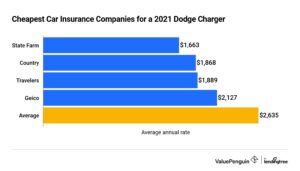Looking to change the batteries in your Xfinity remote? You’ve come to the right place! We have a simple solution for you. In this article, we will guide you through the process of how to change batteries in Xfinity remote. It’s quick, easy, and can make a world of difference in ensuring your remote continues to work smoothly. So let’s dive right in and get your remote back up and running in no time!
How to Change Batteries in Xfinity Remote
Having a remote control that works properly is essential for enjoying your Xfinity TV experience. One common issue that users face is when the batteries in their Xfinity remote run out of power. Knowing how to change the batteries in your Xfinity remote is a simple yet important skill that can save you from the frustration of a remote that doesn’t respond. In this guide, we will walk you through the step-by-step process of changing batteries in your Xfinity remote.
What You Will Need
Before you start the process of changing batteries in your Xfinity remote, make sure you have the following items ready:
- Xfinity remote control
- New AAA batteries
- Small screwdriver (if applicable)
Now that you have all the necessary items, let’s dive into the process of changing batteries in your Xfinity remote.
Step 1: Locate the Battery Compartment
The first step is to locate the battery compartment on your Xfinity remote. Depending on the model of your remote, the battery compartment can be found in different locations. Here are the most common places where you might find the battery compartment:
- On the back of the remote: Look for a small panel that can be slid open or a cover that can be popped off.
- Under a flip-open lid: Some Xfinity remotes have a lid that can be flipped open to reveal the battery compartment.
- Behind a sliding battery door: In certain models, the battery compartment is hidden behind a sliding door.
- Under a removable back cover: On some remotes, you might need to remove a back cover to access the batteries.
If you are not sure where the battery compartment is located, refer to the user manual of your Xfinity remote for specific instructions.
Step 2: Open the Battery Compartment
Once you have located the battery compartment, it’s time to open it. Follow these steps to open the battery compartment:
- Remove any panels or covers: If there are any panels or covers on the battery compartment, gently slide them open or pop them off.
- Flip open the lid: If your remote has a flip-open lid, lift it up to reveal the battery compartment.
- Slide open the battery door: For remotes with a sliding battery door, use your thumb or a small tool to slide the door open.
- Remove the back cover: In case your remote has a removable back cover, locate the small notch or groove and gently pry it open with your fingers or a small screwdriver.
Once you have successfully opened the battery compartment, you will be able to see the old batteries.
Step 3: Remove the Old Batteries
Next, you need to remove the old batteries from the remote. Here’s how:
- Identify the orientation: Take note of how the old batteries are inserted. Pay attention to the positive (+) and negative (-) signs or the battery polarity symbols.
- Remove the old batteries: Use your fingers or a small tool, such as a screwdriver or a pen, to gently lift the batteries out of the compartment.
It’s essential to handle the old batteries with care and dispose of them properly. Batteries contain harmful chemicals and should not be thrown in the regular trash. Check your local recycling guidelines for appropriate battery disposal methods.
Step 4: Insert the New Batteries
With the old batteries removed, it’s time to insert the new ones correctly. Follow these steps:
- Check the battery polarity: Look for the positive (+) and negative (-) signs or the battery polarity symbols inside the battery compartment.
- Position the new batteries: Place the new batteries into the compartment, ensuring that you align them with the correct polarity.
- Push the batteries in: Apply gentle pressure to the batteries to ensure they are snugly in place. Make sure they are inserted all the way to establish a good connection.
It’s crucial to insert the batteries in the correct orientation to avoid any issues with the remote control’s functioning.
Step 5: Close the Battery Compartment
Now that you have inserted the new batteries, it’s time to close the battery compartment securely. Follow these steps:
- Replace any panels or covers: If you removed any panels or covers earlier, slide them back in place or snap them back on.
- Close the flip-open lid: If your remote has a flip-open lid, lower it until it sits flush with the remote’s body.
- Slide the battery door closed: If your remote has a sliding battery door, push it back into its original position until it clicks or snaps shut.
- Attach the back cover: For remotes with a removable back cover, align the cover with the remote and press it firmly until you hear a click or feel it snap into place.
Ensure that the battery compartment is closed securely to protect the batteries and maintain proper functioning of the remote control.
Troubleshooting Tips
If you encounter any issues after changing the batteries in your Xfinity remote, here are some troubleshooting tips:
- Double-check the battery orientation: Make sure the new batteries are inserted with the correct polarity.
- Clean the battery contacts: Over time, dirt and debris can accumulate on the battery contacts. Use a clean cloth or cotton swab dipped in rubbing alcohol to gently clean the contacts.
- Reset the remote: If the remote is still not working, try resetting it. Look for a small reset button or a combination of buttons on the remote. Consult the user manual for specific instructions on how to reset your Xfinity remote.
- Replace the batteries: If the troubleshooting steps above don’t resolve the issue, try using a different set of new batteries. Sometimes, even new batteries can be defective.
By following these troubleshooting tips, you can often resolve common issues with your Xfinity remote.
Changing batteries in your Xfinity remote is a simple task that can be easily accomplished with a few steps. By knowing how to change the batteries, you can ensure that your Xfinity remote remains fully functional, allowing you to seamlessly navigate through your favorite shows and channels. Remember to dispose of old batteries responsibly and always use fresh batteries from reputable manufacturers for optimal performance.
Frequently Asked Questions
How do I change the batteries in my Xfinity remote?
To change the batteries in your Xfinity remote, follow these steps:
What type of batteries does the Xfinity remote use?
The Xfinity remote typically uses two AA batteries. It is recommended to use high-quality alkaline batteries for optimal performance.
How often should I replace the batteries in my Xfinity remote?
The frequency of battery replacement depends on how frequently you use the remote. As a general guideline, it is recommended to replace the batteries every 6-12 months or when the remote starts to have trouble transmitting signals.
Can I use rechargeable batteries in my Xfinity remote?
Yes, you can use rechargeable batteries in your Xfinity remote. However, keep in mind that the remote’s battery life may be shorter compared to using non-rechargeable alkaline batteries.
How do I open the battery compartment on my Xfinity remote?
To open the battery compartment on your Xfinity remote, locate the back cover of the remote. Slide or press the designated latch or button to release the cover, revealing the battery compartment.
What should I do if my Xfinity remote is still not working after changing the batteries?
If your Xfinity remote is still not working after changing the batteries, try the following troubleshooting steps:
1. Ensure that the batteries are inserted correctly and fully seated in the compartment.
2. Make sure there are no obstacles blocking the line of sight between the remote and the Xfinity device.
3. If possible, try using the remote closer to the Xfinity device to rule out distance as a factor.
4. If none of the above steps resolve the issue, you may need to contact Xfinity customer support for further assistance.
Final Thoughts
To change the batteries in your Xfinity remote, follow these simple steps. First, locate the battery compartment on the back of the remote. Next, open the compartment by sliding it open or removing the cover. Then, remove the old batteries and replace them with new ones, making sure to align the positive and negative ends correctly. Finally, close the battery compartment and test the remote to ensure it is working properly. By following these steps, you can easily change the batteries in your Xfinity remote and continue enjoying your favorite shows and movies hassle-free.