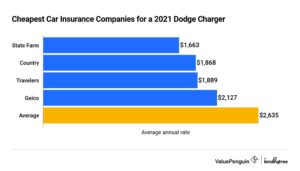Looking to connect your wireless charger to your phone? Look no further! In this article, we will walk you through the simple steps to effortlessly connect your phone to a wireless charger. Say goodbye to tangled cords and hello to the convenience of wireless charging. Whether you’re a tech-savvy individual or just starting out with wireless charging, we’ve got you covered. So, let’s dive in and find out how do I connect my wireless charger to my phone.
How Do I Connect My Wireless Charger to My Phone?
Introduction
Wireless charging has become increasingly popular in recent years as a convenient and hassle-free way to charge your phone. With wireless charging, you can say goodbye to tangled cables and fumbling with connectors. However, if you’re new to wireless charging, you may be wondering how to connect your wireless charger to your phone. In this article, we’ll guide you through the steps of connecting your wireless charger to your phone, so you can enjoy the benefits of wireless charging without any confusion or frustration.
Understanding Wireless Charging
Before we dive into the steps of connecting your wireless charger to your phone, let’s take a moment to understand the basics of wireless charging. Unlike traditional charging methods, which rely on a physical connection between your phone and the charger, wireless charging uses electromagnetic fields to transfer energy from the charger to your phone.
Wireless charging requires two components: a wireless charger and a compatible phone. The wireless charger, also known as a charging pad or mat, is the device that supplies power to your phone. Your phone needs to have built-in wireless charging capabilities or be compatible with a wireless charging case or receiver, which enables wireless charging.
Step 1: Check if Your Phone Supports Wireless Charging
The first step in connecting your wireless charger to your phone is to determine whether your phone supports wireless charging. Not all phones come with built-in wireless charging capabilities, so it’s important to check if your phone is compatible. Here’s how you can find out:
- Check your phone’s user manual: Look for information about wireless charging in the specifications section of your phone’s user manual. It should indicate whether your phone supports wireless charging.
- Search online: If you don’t have the user manual or can’t find the information there, try searching online. Look for your phone’s model number followed by “wireless charging support” to find relevant information.
- Contact the manufacturer: If you’re still unsure, you can reach out to the manufacturer’s customer support to inquire about your phone’s wireless charging capabilities.
Once you confirm that your phone supports wireless charging, you’re ready to move on to the next step.
Step 2: Choose the Right Wireless Charger
Now that you know your phone supports wireless charging, it’s time to choose the right wireless charger. There are a few factors to consider when selecting a wireless charger:
- Compatibility: Ensure that the wireless charger you choose is compatible with your phone’s wireless charging standard. The two most common wireless charging standards are Qi and Powermat. Qi is the more widely adopted standard, so it’s recommended to choose a Qi-compatible charger unless your phone specifically requires Powermat.
- Charging speed: Different wireless chargers offer varying charging speeds. If fast charging is important to you, look for a charger that supports high-speed charging.
- Design and functionality: Wireless chargers come in various shapes, sizes, and designs. Consider factors such as aesthetics, portability, and additional features like integrated stands or multiple charging coils.
Step 3: Prepare Your Wireless Charger
Before you can connect your wireless charger to your phone, you’ll need to prepare the charger for use. Follow these steps to get your wireless charger ready:
- Unbox the charger: Remove the wireless charger from its packaging and take out any accompanying cables or accessories.
- Inspect the charger: Check the charger for any visible damage or defects. If you notice any issues, contact the manufacturer for support or consider returning or exchanging the charger.
- Connect the charger to power: Plug the charger’s power cable into a wall outlet or a USB port on a computer or adapter. Ensure that the power source is working correctly.
Once your wireless charger is properly set up and connected to power, you can proceed to the next step.
Step 4: Connect Your Phone to the Wireless Charger
Connecting your phone to the wireless charger is a straightforward process. Follow these instructions, and you’ll be wirelessly charging your phone in no time:
- Place the charger on a flat surface: Find a suitable spot, such as a desk or nightstand, and place the wireless charger on it. Ensure the surface is stable and level.
- Position your phone on the charger: Align your phone’s charging coil, usually located in the center or towards the top of the device, with the charger’s coil. You may need to adjust the placement slightly to establish a connection.
- Confirm proper connection: Once your phone is placed on the charger, you should see a visual indication, such as an LED light, that confirms a successful connection. Some chargers might also emit a sound or vibration to indicate the connection.
- Monitor the charging process: Your phone’s screen should display the charging status, such as a battery icon with a lightning bolt symbol. Keep an eye on this to ensure your phone is charging successfully.
Additional Tips and Troubleshooting
While connecting your wireless charger to your phone is generally a simple process, you may encounter some challenges or have questions along the way. Here are a few additional tips and troubleshooting steps to help you out:
- Remove phone cases or accessories: Thick or metal phone cases, as well as some accessories like magnetic mounts, can interfere with wireless charging. Remove them before placing your phone on the charger.
- Positioning matters: If your phone doesn’t charge when placed on the charger, try repositioning it slightly to establish a better connection. Some chargers have a sweet spot where optimal charging occurs.
- Clean your phone and charger: Dust, debris, or moisture on your phone or charger can impede the charging process. Clean both surfaces with a soft, lint-free cloth to ensure a proper connection.
- Restart your phone: If you’re experiencing issues with wireless charging, try restarting your phone. Sometimes, a simple restart can resolve temporary software glitches.
- Update your phone’s software: Keeping your phone’s software up to date is crucial for overall performance, including wireless charging. Check for any available software updates and install them if needed.
Wireless charging provides a convenient and cable-free way to keep your phone powered up. By following the steps outlined in this article, you can easily connect your wireless charger to your phone and enjoy the benefits of wireless charging. Remember to check your phone’s compatibility, choose the right wireless charger, prepare the charger for use, and connect your phone properly. In case of any issues, refer to the additional tips and troubleshooting steps provided. Say goodbye to tangled cables and embrace the simplicity of wireless charging!
Frequently Asked Questions
How do I connect my wireless charger to my phone?
To connect your wireless charger to your phone, please follow the steps below:
How do I know if my phone is compatible with a wireless charger?
Not all phones are compatible with wireless charging technology. To find out if your phone is compatible, refer to the user manual or check the manufacturer’s website for information on wireless charging compatibility.
Do I need any additional accessories to connect my phone to a wireless charger?
In most cases, you won’t need any additional accessories to connect your phone to a wireless charger. However, ensure that your phone has built-in wireless charging capability or purchase a wireless charging receiver or case if your phone doesn’t support wireless charging out of the box.
How do I properly position my phone on the wireless charger?
To ensure proper charging, align your phone’s charging coil with the wireless charging pad or stand. Some wireless chargers have a LED indicator to help you find the correct position. Make sure the phone is centered on the charger for the best connection.
Why isn’t my phone charging wirelessly?
If your phone is not charging wirelessly, check the following:
1. Ensure that your phone is properly positioned on the wireless charger.
2. Confirm that your phone and charger are compatible with each other.
3. Check if there is any obstruction or foreign material between your phone and the charger, as this can interfere with the wireless charging process.
4. Make sure both your phone and the wireless charger are properly connected to a power source.
5. Restart your phone or try using a different wireless charger to rule out any potential issues.
Final Thoughts
To connect your wireless charger to your phone, follow these simple steps. First, ensure that your phone is compatible with wireless charging technology. Next, plug the wireless charger into a power source. Place your phone on the charging pad, ensuring that it is properly aligned with the charging coil. Once the phone is placed correctly, the charging process will begin automatically. You may need to adjust the placement of your phone to ensure a secure connection. With these steps, you can effortlessly connect your phone to a wireless charger and enjoy the convenience of cable-free charging.