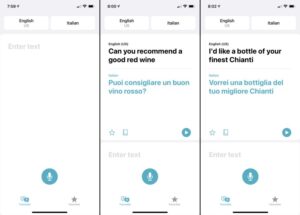Looking for a way to charge your laptop with your phone battery? You’re not alone. Many people find themselves in situations where their laptop runs out of juice and the nearest power outlet is nowhere in sight. But don’t worry, we’ve got you covered. In this article, we’ll show you a simple and practical solution to this common predicament. So, whether you’re on the go, traveling, or simply want to conserve laptop battery life, learning how to charge your laptop with your phone battery is a game-changer. Let’s dive in and find out how to make it happen!
How to Charge Your Laptop with a Phone Battery
Introduction
In today’s fast-paced world, staying connected is essential, and that includes keeping our devices powered up. As our dependency on laptops grows, it’s not uncommon to find ourselves in situations where we need to charge our laptops but don’t have access to a power outlet. An ingenious solution to this problem is using your phone battery as a power source for your laptop. In this article, we’ll explore various methods and tips on how to charge your laptop with a phone battery, ensuring you stay productive even when on the go.
1. Assess Your Laptop’s Power Requirements
Before attempting to charge your laptop using a phone battery, it’s crucial to understand your laptop’s power requirements. Different laptops have varying power needs, and using an insufficient power source may not be effective or could potentially damage your laptop. Here’s what you need to consider:
1.1 Check Your Laptop’s Power Input
The first step is to determine the power input specification of your laptop. This information is usually printed near the charging port or can be found in the user manual. Common power input specifications include 19V, 20V, or a range such as 15-20V. Note down this information as it will be important when selecting a power source.
1.2 Calculate Power Consumption
Next, you’ll need to calculate your laptop’s power consumption. This information can usually be found on the laptop’s label, power adapter, or user manual. Look for a value labeled “Watts” or “W” and note it down. If the power consumption is given in Amps (A), multiply the Amps value by the laptop’s operating voltage (in Volts) to obtain the power consumption in Watts.
1.3 Determine Battery Capacity
To effectively charge your laptop using a phone battery, you should be aware of the battery capacity of your phone. This information is typically expressed in milliamp-hours (mAh) and can usually be found in the phone’s specifications or documentation. Understanding your phone’s battery capacity will help you calculate how long it can sustain the laptop’s power needs.
2. Use an External Battery Pack
One of the most convenient methods to charge a laptop with a phone battery is by using an external battery pack. These portable power banks are designed to charge a variety of devices, including laptops. Follow these steps to charge your laptop using an external battery pack:
2.1 Choose a Compatible External Battery Pack
When selecting an external battery pack, consider its compatibility with your laptop’s power requirements. Look for a power bank that offers a voltage output equal to or higher than your laptop’s required voltage. Additionally, ensure the power bank can deliver sufficient current (measured in Amperes or Amps) to power your laptop.
2.2 Connect the External Battery Pack
To begin charging, connect the external battery pack to your laptop using a suitable cable. Some external battery packs come with multiple connectors, making them compatible with various laptop models. If your laptop requires a specific connector, ensure that the external battery pack includes it or purchase an appropriate adapter separately.
2.3 Monitor Charging Progress
While your laptop is charging, it’s important to keep an eye on the charging progress. Some external battery packs come with built-in LED indicators, which display the remaining battery capacity or charging status. Monitor these indicators to know when your laptop is fully charged.
3. Utilize USB-C Power Delivery
With the increasing prevalence of USB-C ports in modern laptops and smartphones, USB-C Power Delivery (PD) offers a convenient method for charging laptops with phone batteries. Follow these steps to utilize USB-C PD:
3.1 Verify USB-C Power Delivery Support
Check if your laptop supports USB-C PD by referring to the user manual or contacting the manufacturer. Most modern laptops with USB-C ports are compatible with USB-C PD, enabling faster and more efficient charging.
3.2 Acquire a USB-C PD Charger
Invest in a high-quality USB-C PD charger that matches your laptop’s power requirements. Look for a charger with sufficient wattage output to power your laptop. It’s recommended to choose a charger with a wattage slightly higher than your laptop’s power consumption to ensure efficient charging.
3.3 Connect Your Phone to the Laptop
Using a USB-C cable, connect your phone (acting as a power source) to the USB-C port on your laptop. Ensure both devices are securely connected. The laptop will recognize the phone as an external power source and start drawing power from it.
4. Consider a Power Inverter
If you don’t have access to an external battery pack or USB-C PD charger, an alternative solution is to use a power inverter. A power inverter converts your phone’s DC power into AC power, allowing you to plug your laptop’s standard AC charger into the inverter. Follow these steps to use a power inverter:
4.1 Select a Suitable Power Inverter
Choose a power inverter that matches the power requirements of your laptop’s AC charger. Pay attention to the inverter’s wattage rating, ensuring it can handle the power consumption of both your phone and laptop.
4.2 Connect the Power Inverter
Connect your phone to the power inverter using the appropriate cable. The power inverter may come with USB ports for easy connection. Ensure a secure connection is established.
4.3 Plug in Your Laptop Charger
Plug your laptop charger into the power inverter, just as you would when connecting it to a wall outlet. The power inverter will convert the DC power from your phone into AC power, allowing your laptop to charge as usual.
5. Maximize Battery Efficiency
To make the most of your phone battery as a laptop power source, consider these tips to maximize battery efficiency:
5.1 Close Unused Applications
Closing unused applications on your laptop reduces power consumption, allowing your phone battery to last longer.
5.2 Dim Your Laptop Screen
Lowering your laptop’s screen brightness helps conserve energy, extending the runtime of your phone battery.
5.3 Disconnect Unused Peripherals
Disconnect any peripherals or devices connected to your laptop that aren’t in use. These devices can drain power unnecessarily.
5.4 Enable Power-Saving Mode
Activate power-saving mode on your laptop to minimize power consumption and optimize battery efficiency.
5.5 Avoid Multitasking
Minimize multitasking on your laptop while charging with a phone battery. Running multiple processes simultaneously increases power consumption.
Being able to charge your laptop with a phone battery offers a valuable solution when access to a power outlet is limited. By understanding your laptop’s power requirements, utilizing external battery packs, USB-C PD, or power inverters, and adopting battery-efficient practices, you can ensure uninterrupted productivity even on the go. Always prioritize safety and choose reliable chargers and cables for a hassle-free experience. Stay connected and never let low battery levels hinder your work or enjoyment.
Frequently Asked Questions
Can I charge my laptop with my phone battery?
Yes, it is possible to charge your laptop using your phone battery as a power source, but there are certain limitations and considerations.
What do I need to charge my laptop with a phone battery?
To charge your laptop with a phone battery, you will need a USB-C to USB-A adapter, a USB-A to USB-C cable, and a phone battery with sufficient capacity.
How do I connect my phone battery to charge my laptop?
First, connect the USB-C to USB-A adapter to the USB-A to USB-C cable. Then, connect one end of the USB-A to USB-C cable to the adapter and the other end to your phone battery. Finally, connect the USB-A end of the adapter to your laptop’s USB-A port.
Is it safe to charge my laptop with a phone battery?
While it is generally safe to charge your laptop with a phone battery, you should ensure that the phone battery has enough capacity to power your laptop without draining too quickly. Additionally, make sure to use a reliable adapter and cable to avoid any potential damage or overheating.
How long will my laptop last when charged with a phone battery?
The duration your laptop will last when charged with a phone battery depends on various factors such as the capacity of the phone battery, the laptop’s power consumption, and the tasks you are performing. It is recommended to have a phone battery with a higher capacity to ensure a longer runtime.
Can I use any phone battery to charge my laptop?
No, not all phone batteries are suitable for charging laptops. You should check the compatibility of your phone battery with your laptop’s power requirements. It is best to consult your laptop’s manual or contact the manufacturer for specific compatibility information.
Final Thoughts
To charge your laptop with a phone battery, start by ensuring that your laptop and phone have compatible connections. Use a USB cable or an adapter to connect the devices. Make sure both devices are powered on and wait for the laptop to recognize the phone as a power source. Adjust the power settings on your laptop to optimize charging efficiency. Keep in mind that charging your laptop with a phone battery may provide limited power and may not be ideal for prolonged use. Always have a backup charging option available. So, next time you find yourself in a pinch, remember how to charge your laptop with a phone battery.