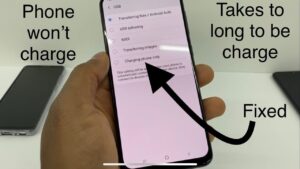Tired of dealing with a dead Apple TV remote? Wondering how to change the battery in the Apple TV remote? Look no further! This simple guide will walk you through the steps to get your remote up and running in no time. So, let’s dive right in and learn how to change the battery in the Apple TV remote. It’s easier than you think!
How to Change the Battery in the Apple TV Remote
Introduction
The Apple TV remote is a sleek and convenient device that allows users to control their Apple TV with ease. However, like any electronic device, the remote requires a battery to function. If you find that your Apple TV remote is no longer responding or the battery indicator is low, it may be time to change the battery. In this article, we will guide you through the process of changing the battery in the Apple TV remote, ensuring that you can continue enjoying your streaming experience uninterrupted.
What You’ll Need
Before we dive into the process, let’s make sure you have all the necessary tools and equipment:
- Apple TV remote
- Replacement battery (typically a CR2032 or CR2050 coin cell battery)
- Small flat-head screwdriver or a coin with a flat edge
Step-by-Step Instructions
Follow these step-by-step instructions to change the battery in your Apple TV remote:
Step 1: Determine the Type of Battery
Before you begin, it’s important to identify the type of battery your remote requires. Typically, Apple TV remotes use either a CR2032 or CR2050 coin cell battery. You can refer to your remote’s user manual or check the battery compartment for information on the specific battery type.
Step 2: Locate the Battery Compartment
The Apple TV remote features a slim design with a touch-sensitive surface at the top and a battery compartment at the bottom. To access the battery compartment, flip the remote over and look for a small latch or button near the bottom edge.
Step 3: Open the Battery Compartment
Using your fingers or a small flat-head screwdriver, press the latch or button to release the battery compartment. Some remotes may have a sliding mechanism instead. Gently slide or lift the compartment open to reveal the battery.
Step 4: Remove the Old Battery
Once the battery compartment is open, you’ll see the old battery in place. Carefully remove the old battery, taking note of its orientation. Most coin cell batteries have a positive (+) side facing up.
Step 5: Insert the New Battery
Take your replacement battery and align it in the same orientation as the old battery. Insert the new battery into the compartment, making sure it fits securely.
Step 6: Close the Battery Compartment
Once the new battery is in place, gently close the battery compartment by sliding or pressing it back into position. You should hear a click or feel the compartment lock securely.
Step 7: Test the Remote
With the new battery installed, it’s time to test your Apple TV remote. Point it towards your Apple TV and press any button to check if it’s working properly. If the remote still doesn’t respond, double-check the battery orientation or try replacing the battery again.
Step 8: Dispose of Old Battery Properly
Properly disposing of the old battery is crucial for the environment. Do not throw it in the regular trash. Instead, locate a local recycling center or drop-off point that accepts batteries and dispose of it there. Many electronic stores and supermarkets have designated battery recycling bins.
Troubleshooting
If you encounter any issues while changing the battery in your Apple TV remote, here are a few troubleshooting tips:
- Ensure that the battery is inserted with the correct polarity (+ and -).
- Check the battery compartment for any dirt or debris that may affect the connection. Clean it gently with a soft cloth if necessary.
- If the remote still doesn’t respond, try resetting your Apple TV by navigating to the settings and selecting “System” and then “Reset”. Follow the on-screen instructions to complete the reset process.
With these simple steps, you can easily change the battery in your Apple TV remote and continue enjoying your favorite shows and movies hassle-free. Remember to dispose of the old battery responsibly and keep spare batteries on hand so you can quickly replace them when needed. By following this guide, you’ll never have to worry about a dead remote again. Happy streaming!
Frequently Asked Questions
How do I change the battery in the Apple TV remote?
To change the battery in the Apple TV remote, follow these steps:
What type of battery does the Apple TV remote use?
The Apple TV remote uses a CR2032 coin-cell battery.
Where can I purchase a replacement battery for the Apple TV remote?
You can purchase a replacement CR2032 battery at most electronics stores or online retailers.
How often do I need to change the battery in the Apple TV remote?
The battery life of the Apple TV remote can vary depending on usage, but it is recommended to replace the battery every 1-2 years.
How do I open the Apple TV remote to access the battery compartment?
The Apple TV remote has a battery compartment on the back. To open it, simply slide the battery cover off using your thumb or a small, flat tool.
What should I do if the Apple TV remote is not working after replacing the battery?
If the remote is not working after replacing the battery, try the following steps:
1. Make sure the battery is inserted correctly, with the positive (+) and negative (-) ends aligned.
2. Restart your Apple TV by going to Settings > System > Restart.
3. If the issue persists, try unpairing and re-pairing the remote with your Apple TV. Go to Settings > Remotes and Devices > Remote > Unpair, and then follow the instructions to re-pair the remote.
If the problem still persists, it may be necessary to contact Apple Support for further assistance.
Final Thoughts
To change the battery in the Apple TV remote, follow these simple steps. First, locate the battery compartment on the back of the remote. Use your thumbnail or a coin to gently slide the compartment cover open. Next, remove the old battery and replace it with a new one, making sure the positive and negative ends are positioned correctly. Finally, slide the compartment cover back into place until it clicks. Changing the battery in the Apple TV remote is a quick and easy process that ensures your remote continues to function properly.